Modules for ABattlemap
-
Two quick questions on ABattlemap for whoever creates these modules.
- My “InfoView” window seems to be too small to display all the information (line after “Land” is cut off, I assume it is total IPC value of sea forces). I can’t seem to resize it so I can read it. Any suggestions?
I have the same problem… but i doubt it has anything to do with the modules, but rather the program itself.
-
Two quick questions on ABattlemap for whoever creates these modules.
-
My “InfoView” window seems to be too small to display all the information (line after “Land” is cut off, I assume it is total IPC value of sea forces). I can’t seem to resize it so I can read it. Any suggestions?
-
Under the “InfoView” window, the NO values are shown on the line labeled “Oil”. It’s a minor issue, but couldn’t this line be edited to actually say “NO’s” ?
Thanks in advance!
I have the same problem… but i doubt it has anything to do with the modules, but rather the program itself.
You’re right, the problems are inherent in the program (to be specific, in the .exe-file). I don’t think it’s doable to fix this without the source code of ABattleMap. Which only Attila has (you should be able to find him here).
About problem 1), the row you can’t see is indeed the naval IPC’s for each nation. It might be because you dont have the right font / a bigger version of the standard one to display this window correctly (I haven’t got any problems with it…). This is nothing more but a wild guess though, and even if it’s right, without knowing which font is being used, fixing it will still be a problem.
-
-
Thanks for the info. I’ll see if I can somehow adjust the fonts or screen resolution to make it work.
-
@The:
OK, so I’m going to jump to your last point.
I did put both folders into the Battlemap folder, however, I don’t have other folders named “AAR.gim”, “AAH.gim” etc. All I have in my main BMP folder is A50.gim, A51.gim, Battlemap, and uninstall battlemap.
So as you can guess, there are no anniversary options when I open Battlemap. I really don’t know what I am doing wrong or what’s going wrong. I attempted to right-click the main folder, click on 7-zip, and and then clicked on “add to archive.” Should I be doing this? Any other suggestions?
My guess is you put the modules in the shortcut folder, not the program folder. I don’t know about Vista, but in XP this folder would likely be C:\Documents and Settings\User\Start Menu\Programs\ABattleMap … if this is the case you should notice that the “Battlemap” and “uninstall battlemap” files in the folder you used are actually shortcuts. You need to find the folder where the program was installed. In XP the default folder is C:\Program Files\ABattleMap . If you used something other than default then you could do a windows file/folder search for rcsek.txt and if you find it, then right-click on it and select “open containing folder” (assuming this process works the same way in Vista as in XP). Hope that helps!
BTW Holkann you are awesome i love how detailed your walkthrough has been! + karma for you.
YAY! Thanks Stoney, it worked. I guess I didn’t think of doing what you suggested. + 10 for you…well, if I could I would. :-D
-
Looking through these posts, I have one question, where is the actual address where I can download the maps for a50 41 and 42?
I have abattlemap and 7 zip even, don’t see where I can download the map? help. Thanks -
See the link in the first thread (Number 2. there):
After messing up the map and the uploads, I’ll simply devote a little thread to the AA50 modules for ABattlemap. The goal is to keep the most up to date version in this post, and any bugs or changes that might be good can be reported here. I’ll try to look into them as soon as I can.
Current version: 9th of January
Currently working on: nothingTo use these modules:
1. Make sure you’ve got ABattleMap installed.
2. Download the AA50 modules here.
3. Use 7-Zip to extract the downloaded file (7-Zip is similar to WinZip, only better).
4. Copy the 2 folders gained by extracting into your ABattleMap directory.
5. Run ABattleMap and the 2 scenario’s should appear in the menu “new”. Click those!For the less adventurous: here’s a plain WinZip version of the modules.
For those having problems with filesharing sites only: attached to this post is the 7-Zip version of the files. To use it: download the file, remove the last 4 characters (“.jpg”), then proceed with step 3.
Have fun! :)
PS: A big tnx go to TimTheEnchanter, CmdrJennifer, a44bigdog, Emperor Molari, jeffdestroyer and Stoney229 for supplying ideas, reporting bugs and sending through files to make the map better. Ofcourse, credit also has to be given to Atilla, the creator of ABattlemap and the first version of the AA50 modules.
-
when i installed the new modules the bigpieces.bmp made me laugh real hard… the black-red-gold german flag for nazi germany… no go… so i ended up with this
http://www.mediafire.com/?sharekey=6ba343d68efc31c90f83d91f6dff7c38e04e75f6e8ebb871
maybe someone likes it


-
Good job, atari, thank you!
:-) -
maybe someone likes it
I do :) -> They’re added to the download files.
Also, I made a modification to the Black Sea in order to visualise its new status as potentially neutral territory.
-
Ow, forgot to mention, but some areas in the Pacific have changed a little of their shape, the most notorious being the East-Indies (it is placed a little more to the South-West now). The changes are for better usage of available map space (OKS, WPO, NPO, SUL, BOR and IJS are a bit bigger now, and 20 pixels are added to Csu and Mex), and correct borders of the American region.
These changes are not huge, but might be a source of confusion. To avoid this, make sure both your and your opponents AA50 modules are up to date ;) Also, I’m not planning on any other territory changes in the near future, to ensure compatibility between the module versions.
But most importantly: have fun :)
-
cool, thx dude!
what do you think about fleet markers?
-
Ow, forgot to mention, but some areas in the Pacific have changed a little of their shape, the most notorious being the East-Indies (it is placed a little more to the South-West now). The changes are for better usage of available map space (OKS, WPO, NPO, SUL, BOR and IJS are a bit bigger now, and 20 pixels are added to Csu and Mex), and correct borders of the American region.
These changes are not huge, but might be a source of confusion. To avoid this, make sure both your and your opponents AA50 modules are up to date ;) Also, I’m not planning on any other territory changes in the near future, to ensure compatibility between the module versions.
But most importantly: have fun :)
I was just going to ask about this. I downloaded the map on a new computer and suddenly a bunch of boats in East Indies sz showed up in the Borneo sz.
-
I was just going to ask about this. I downloaded the map on a new computer and suddenly a bunch of boats in East Indies sz showed up in the Borneo sz.
Yeah, sry for that :oops: It will be a bit annoying, but I hope the Pacific will be a less cramped now. To really fix some sea zones (like ECH, SCH, BOR and SUL), would require even more of an overhaul, but I think that’s a bit too much to keep games coherent.
Aw well, if you think the juice is not worth the squeeze, just tell :wink:@atarihuana:
what do you think about fleet markers?
What exactly do you mean? Like those things used in AAR FTF?
-
Not a problem. Slight confusion possibilities, but better in the long run. You might want to do some sort of versioning in the main post (maybe a version/readme file in the download itself) and try to advertise when changes like this are made, so people can say “I’m using version x” I’m using version Y". “Oh, that’s why it’s different.”
Probably more trouble than it’s worth….
-
We just started playing online through the ABattleMap and AA50 version, loving it. I’m loving everything, except… help!
Is there an updated AA50 calculation site? Frood.net is still on Revised rules, and we’re all really itching to play without, as you can imagine, these totally crazy combat configurations?
Honor to all of you for the work you are doing!!
-
Not a problem. Slight confusion possibilities, but better in the long run. You might want to do some sort of versioning in the main post (maybe a version/readme file in the download itself) and try to advertise when changes like this are made, so people can say “I’m using version x” I’m using version Y". “Oh, that’s why it’s different.”
Probably more trouble than it’s worth….
No, good idea :) I’ll add a “version x.txt” to the next upload.
@Capt.:
We just started playing online through the ABattleMap and AA50 version, loving it. I’m loving everything, except… help!
Is there an updated AA50 calculation site? Frood.net is still on Revised rules, and we’re all really itching to play without, as you can imagine, these totally crazy combat configurations?
Here at the forums most people use the in-forum dicey, which simply let’s you simulate a real dice roll (without being able to change it afterwards ;) )
If you’re looking for something more frood-like (which sends emails and stuff), try www.daak.de. It’s a German/European axis and allies club, but guests are welcome too. There’s an English version of the site, and although the forum is mostly German, English is allowed and replied in too. Daak’s got an early version of an AA50-dicey, so there might be some little bugs left (if you encounter one, plz be so kind to post it on the daak-forum, they will fix it pretty fast if you do).
Honor to all of you for the work you are doing!!
Lol, we’re honored ;)
-
Holkann:
I’ve been playing with the colors of the pieces and board for 1941 (it will work for 1942 as well, but I rarely play that version). The reason being that Italians and Germans often mix and their AA Guns look almost identical (resulting in forgetting who originally purchased the darn thing) which can be confusing.
Also, light gray vs dark gray is not that big of a contrast.
I would really like dark blue for Italian territories and light blue for Italian pieces, but I don’t have that option in MS Paint.
What I currently have is China’s colors for Italy and light brown for Chinese units. (Same problem with Chinese/English forces as Italian/German forces, just happens less often.)
-
If I understand correctly, you’re not able to get the color light blue pasted on the Italian flags/units in paint (it always shifts to grey).
This is because the ToolPieces.bmp-file is saved as an 8-bit bmp, allowing only 256 different tones of colors. If I get wikipedia correctly, the tones of these colors depend on the “palette” being used. I have no idea what that exact palette is with the ToolPieces.bmp from ABattleMap, but all I know is I’m only able to get 1 blue color: 00 00 FF (in RGB).
Workaround: save the ToolPieces.bmp as a 24-bit bmp (Paint has this option). Now you should be able to use a much wider range of colors in Paint, and as far as I can see, ABattleMap’s just fine with this. I don’t think there’s any real reason why we should keep the 8-bit mode, but since I didn’t see a problem, I just kept it that way to be safe. The only drawback is the ToolPieces.bmp file will now weigh an astonishing 44kb instead of the more moderate 16kb :-D
Is this what you needed?
-
Hey, after some trying, I did find 256-color blue tones. See attached images (the 2nd one is actually the one from the A&A: the great war-module).
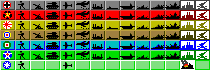

-
Although I like the grey tones as they are and do not have any problems with them I am just curious how to change the colors in the map.bmp .
I know how to modify the ToolPieces.bmp and the BigPieces.bmp. But how to modify the map.bmp? Is it just a matter of picture editing in paint - or are the colours defined in one of those
.map, .sek or .txt files?






