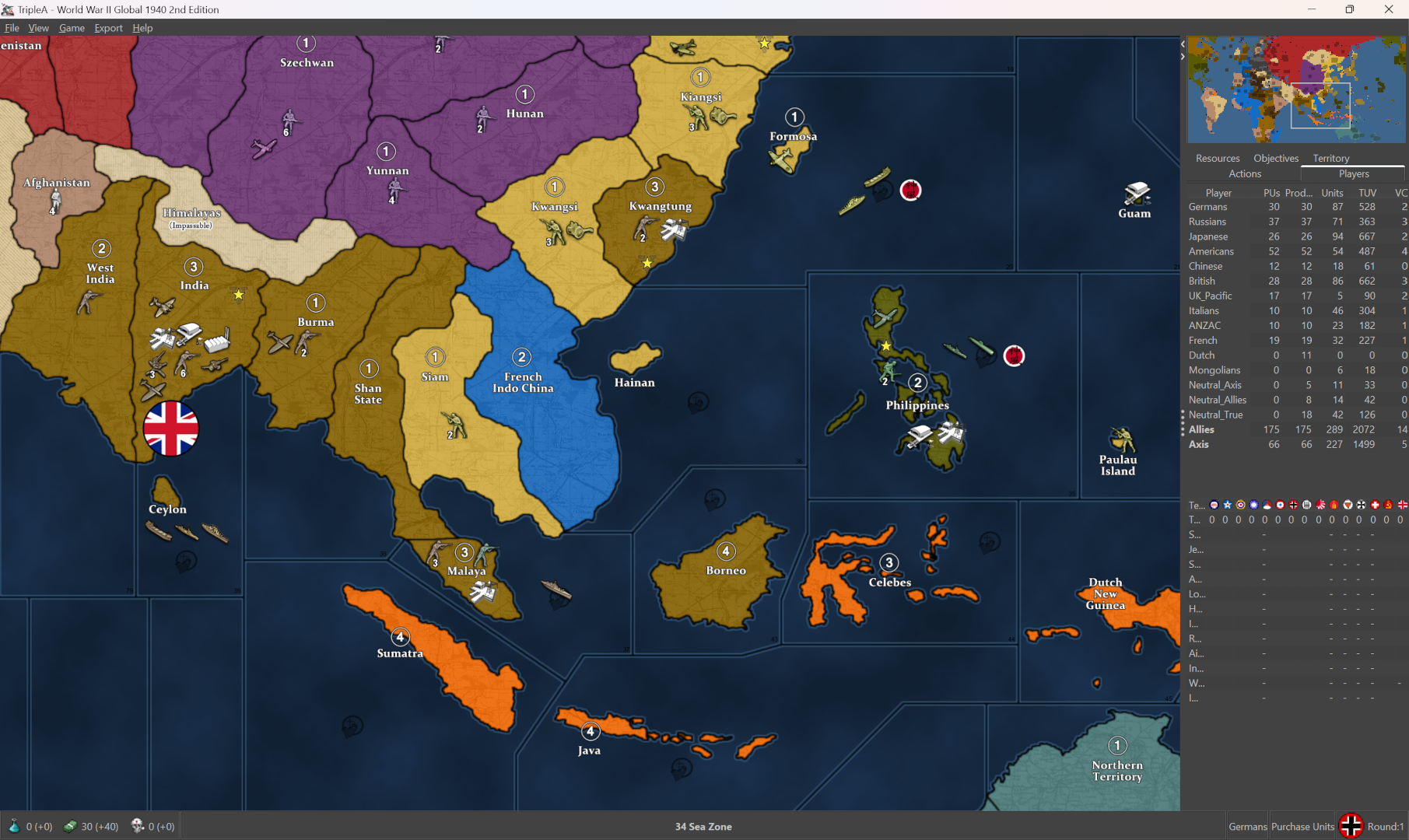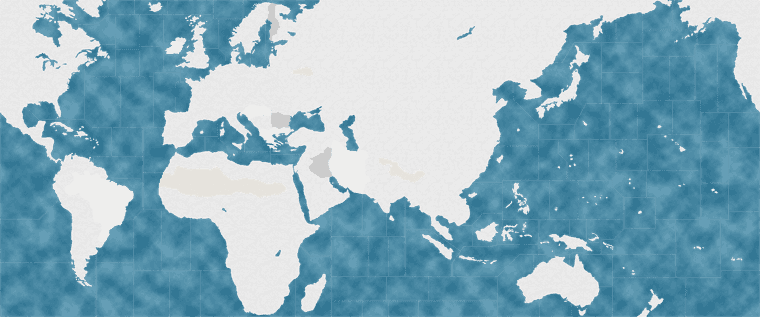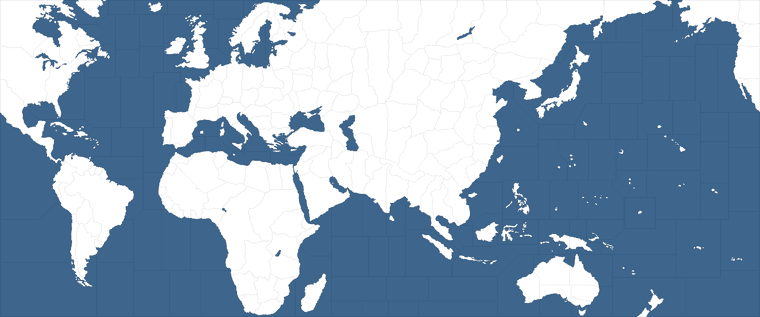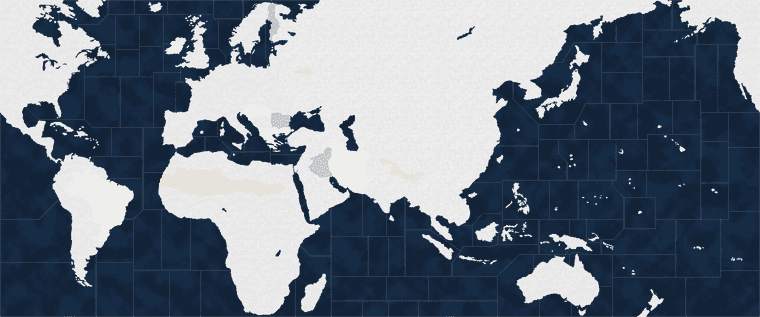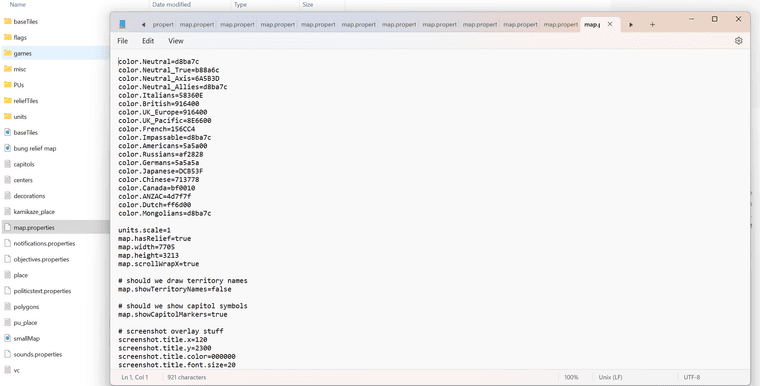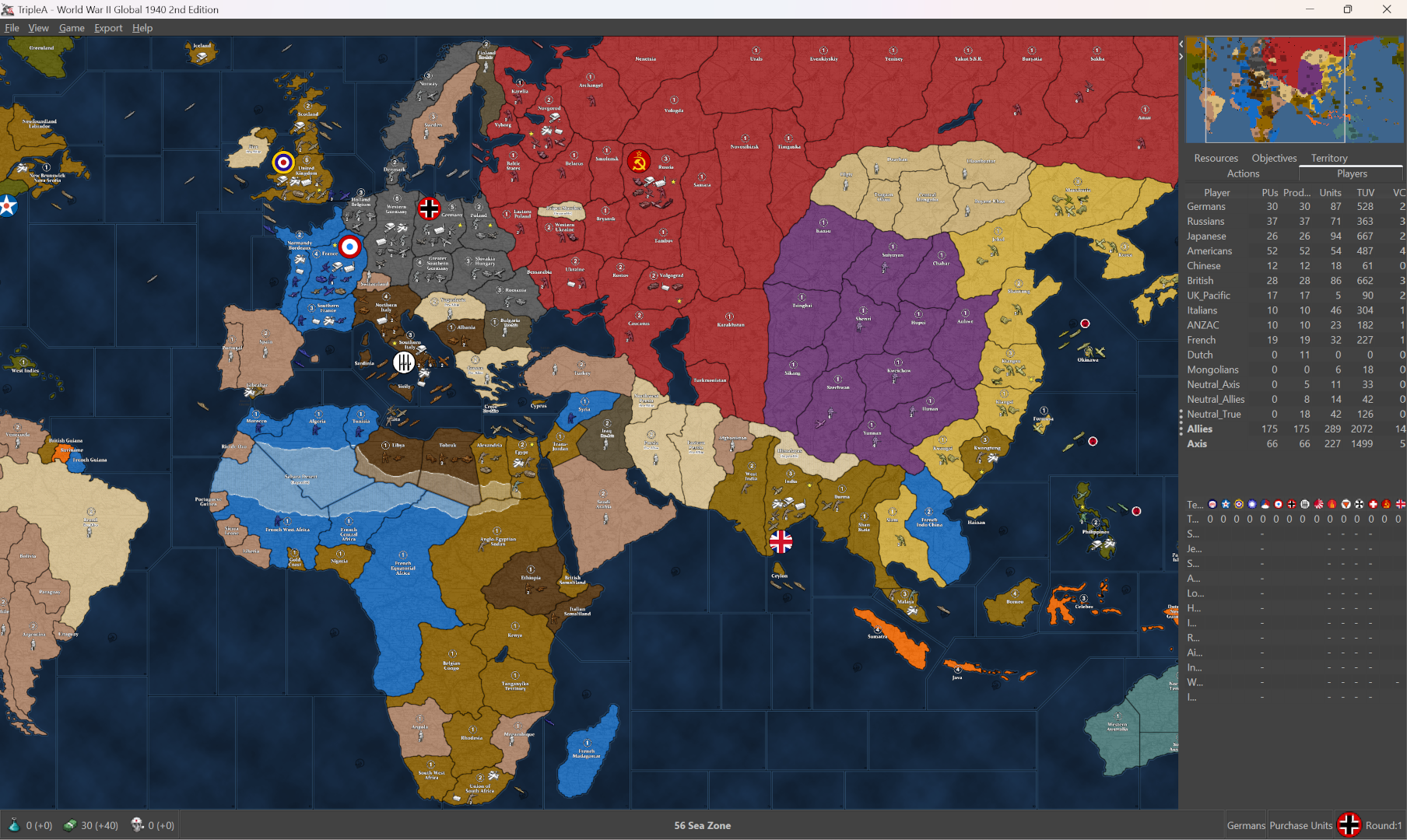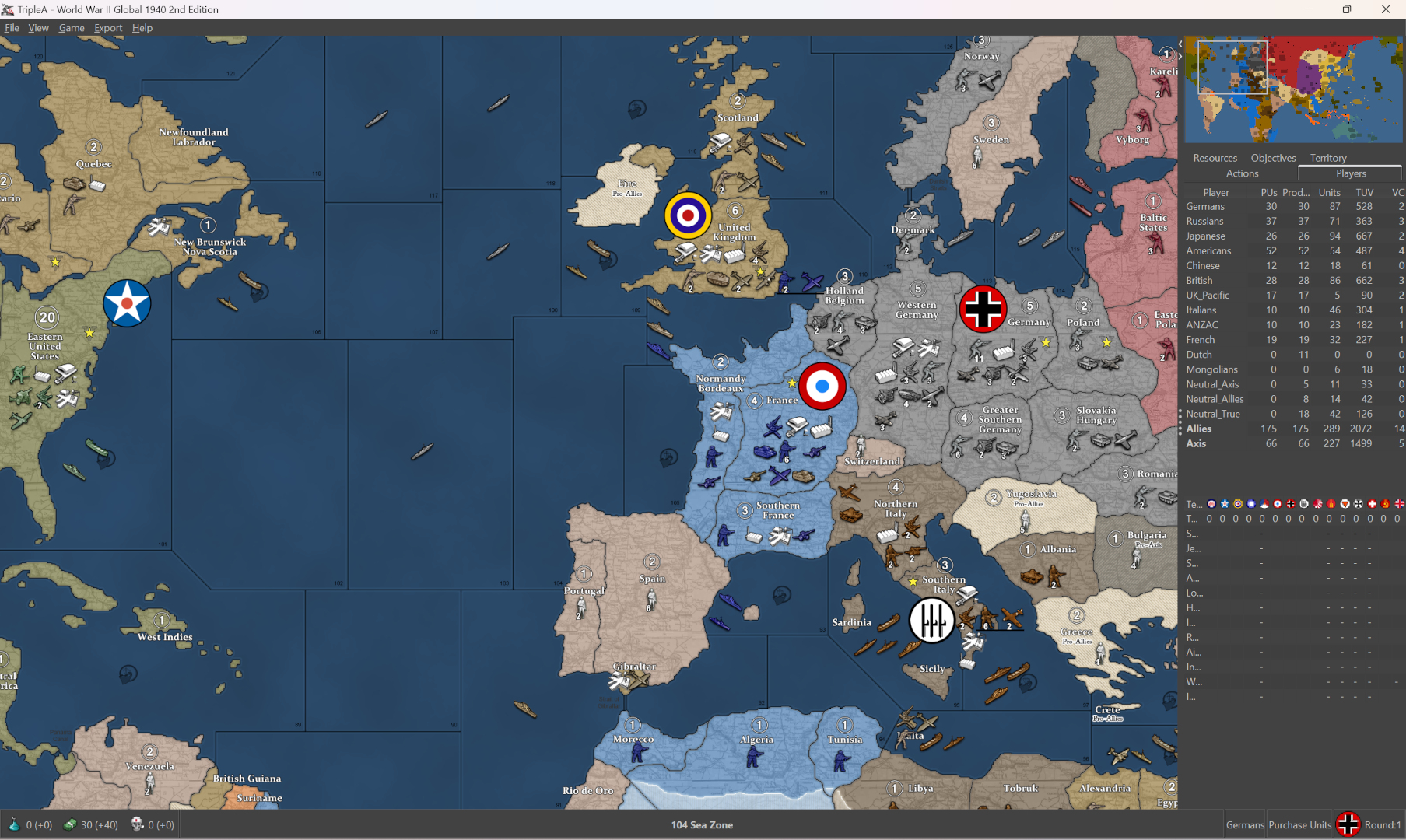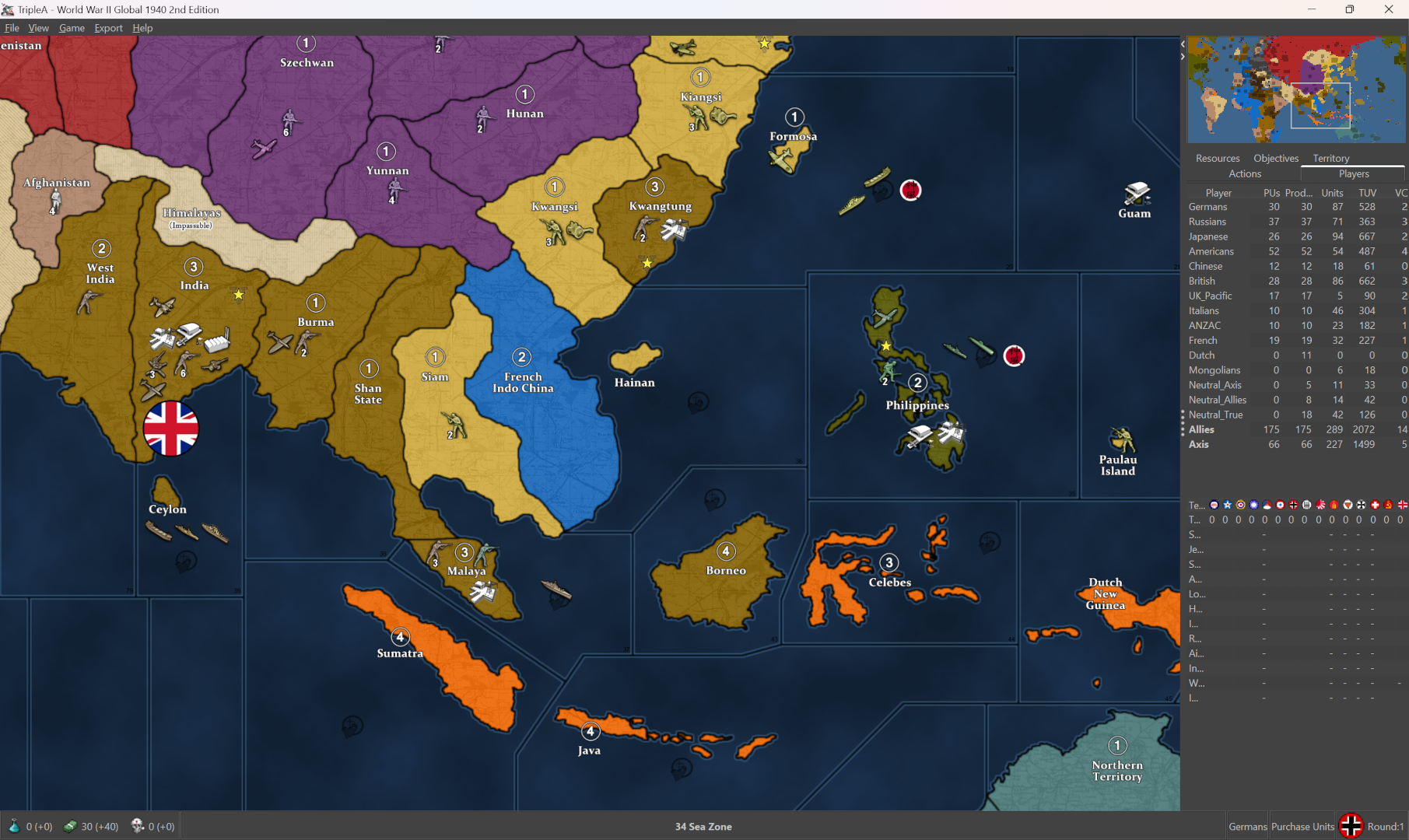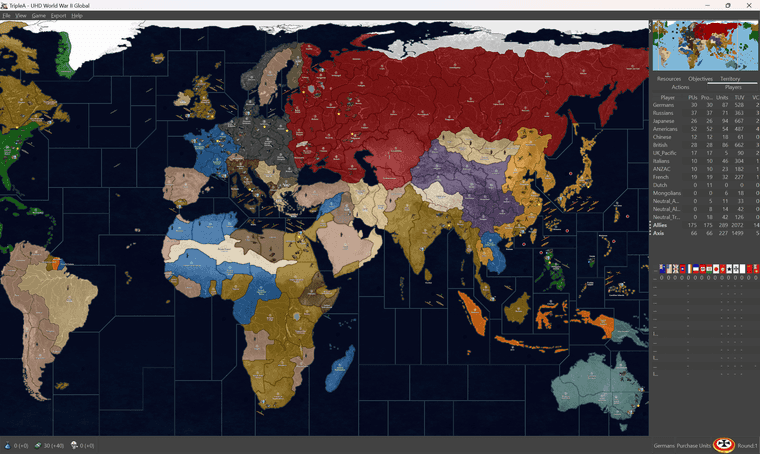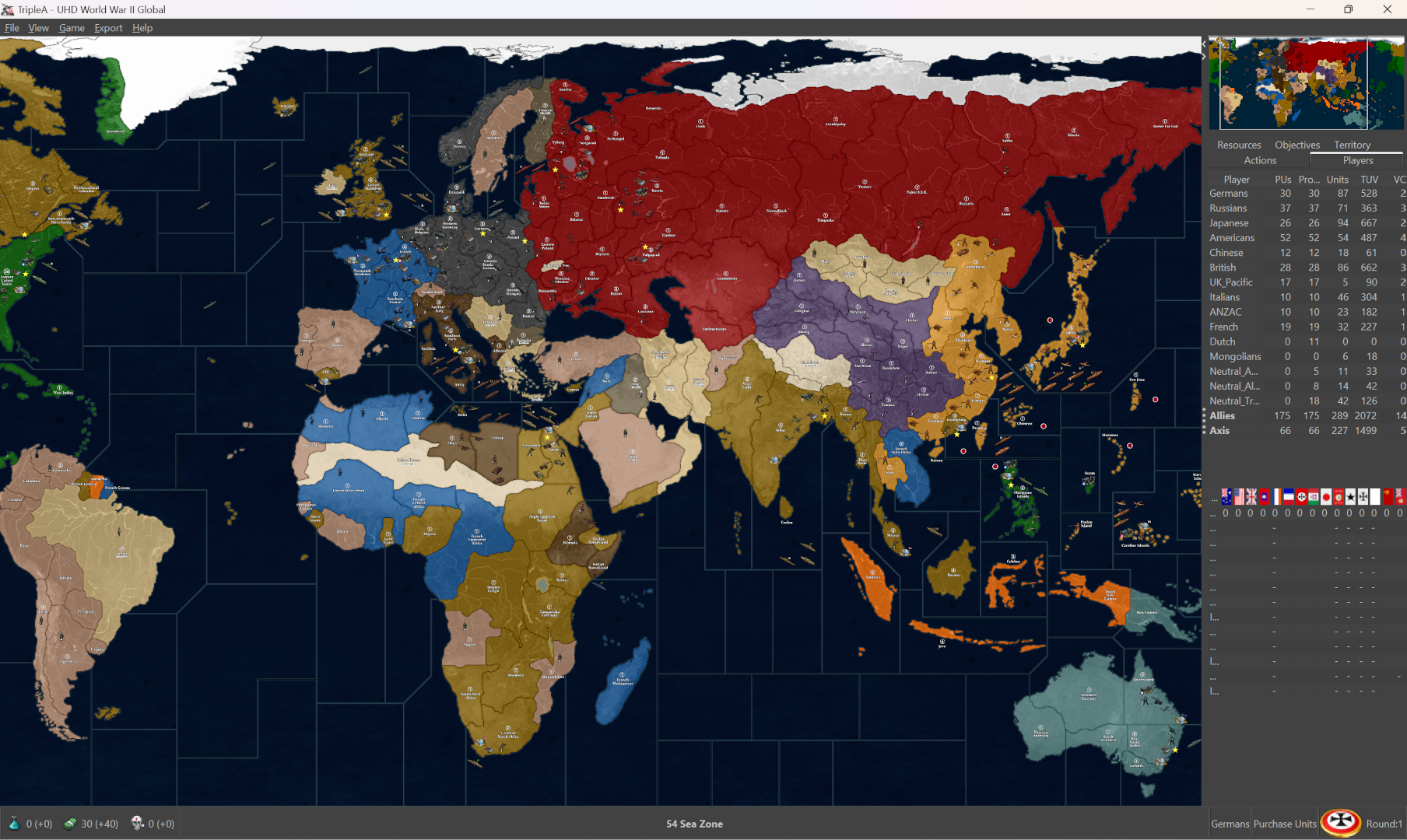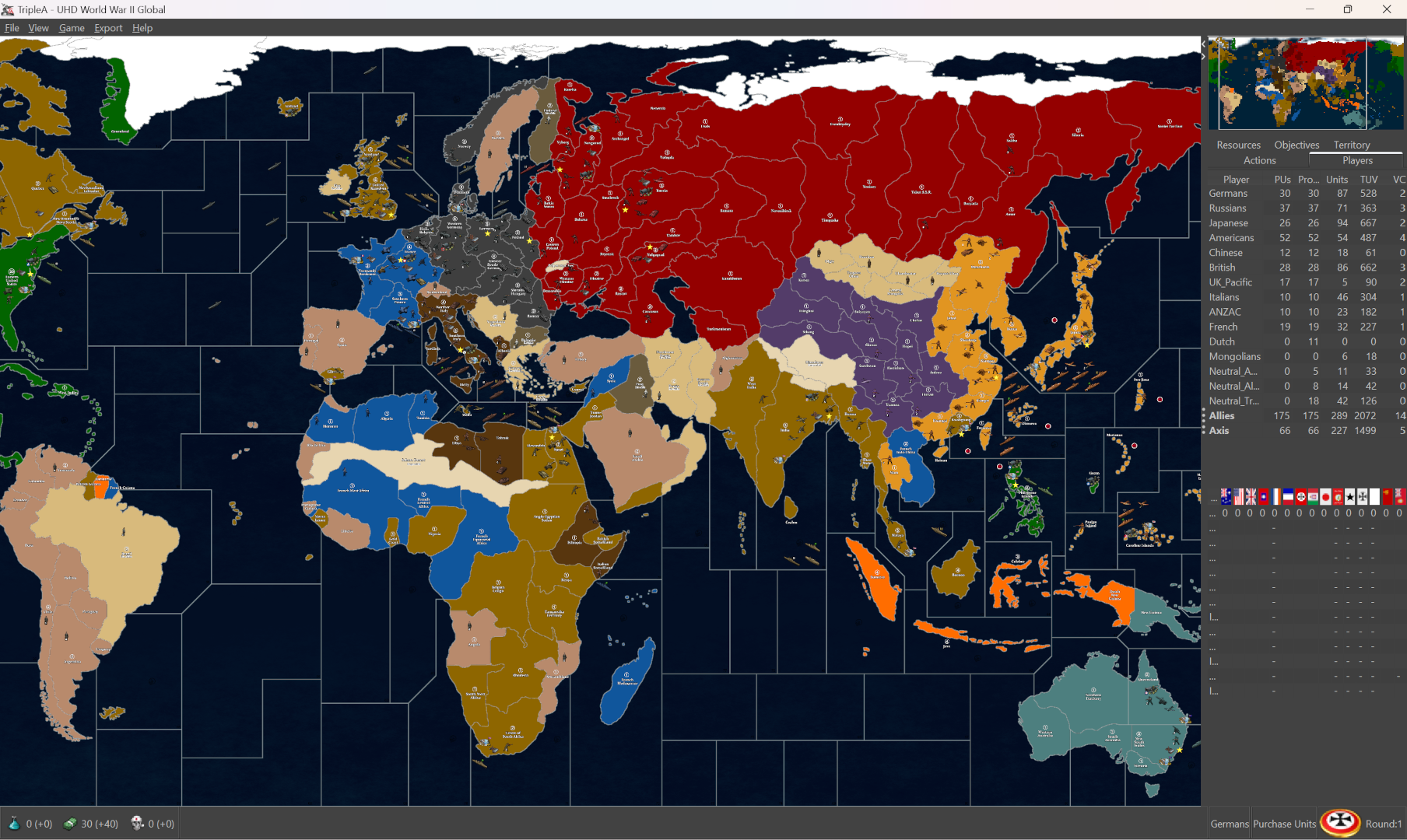If you’re using the world war II global, navigate to your downloaded maps folder and locate the file called map.properties
When you open this file with a text editor like notepad, you’ll see each player-nation listed with a six digit color code (HEX) and also the map dimensions. For that it should say
map.width=7705
map.height=3213
From the tripleA main menu go to
Map Creator Tools > Other Optional Things > Run Image Tile Reconstructor and enter the width/height to get the relief as a single image. Usually the relief is a larger more detailed image. The image is already present in the reliefTiles folder but it’s broken up into 256px squares. This just reassembles that into a single image the same way tripleA does for the in-game display.
Here is the full size default relief image already reconstructed…
https://www.dropbox.com/scl/fi/ovomcz3m273htmmlow4yr/bung-relief-map.png?rlkey=itu23ksuv0h0kd7rgy9hmhx8i&dl=0
I downscaled to display here, but looks like this in the default presentation.
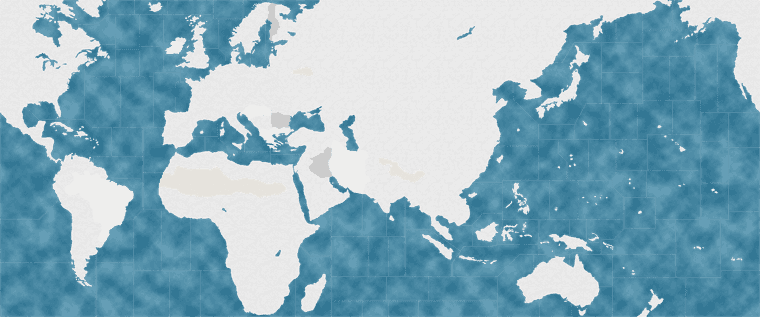
You can see that in this particular map the ocean is painted directly onto the relief at 100% opacity with the cloud effect thing going on. We can either ditch it by eliminating just that portion of the relief, or we can modify or replace it. Easiest way to do either is to open the baseline map and use it make the selection. Basically we can bring both images into GIMP or Photoshop etc as separate layers and use the one to make selection for the other, by switching back and forth.
The baseline image is much smaller, so sometimes that one will be present in the folder. In the standard global it’s labelled baseTiles.png. It looks like this… again downscaled to display here.
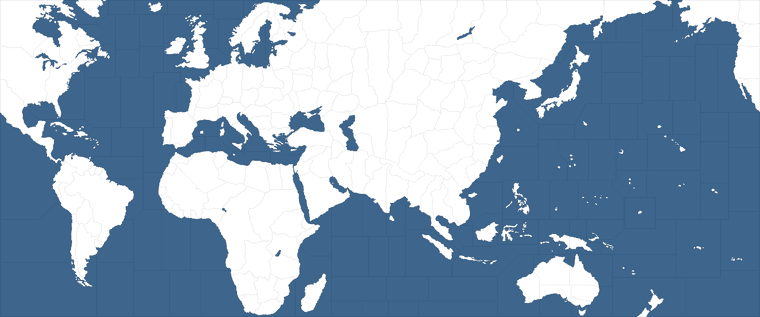
So basically we’d use a selection tool (color select) click the solid blue on the baseline, then when we switch over to the relief layer that same area will remain selected. You can just darken that portion if you want. Here’s an example, keeping the same clouds and whatnot just pushing the values darker.
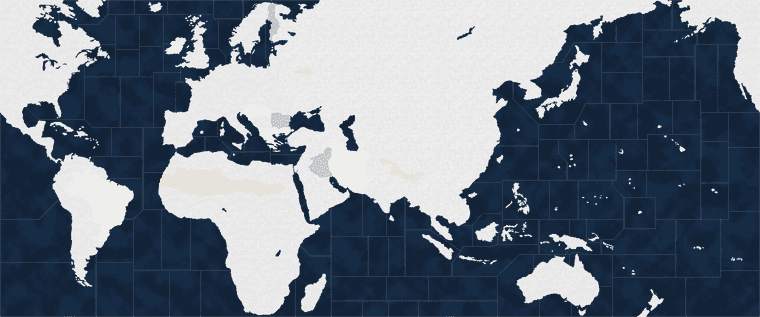
If you run that image through the Map Creator Tools > Step 2 Run The Image Tilebreaker, you can replace the stuff in the reliefTiles folder with the new darker blue.
For the National Colors, go back to the map.properties file and edit the HEX colors there to find colors that match the Revised vibe.
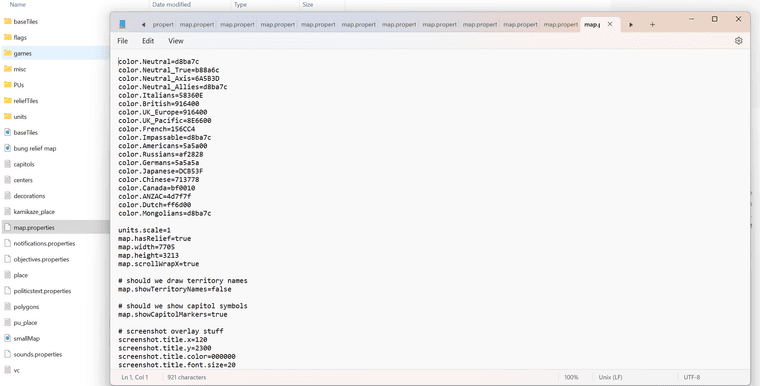
You can find the 6 digit HEX codes in whatever image editing program you’re using, or can you use a web palette like this to find the right HEX colors for each player.
https://htmlcolorcodes.com/
Easiest way is just to pick a color, copy the HEX code to the map.props for that nation and save the file. Then fire up tripleA to see how it’s painting over.
The in-game display for those colors will get passed through the relief transparency which that dude made, so they may show slightly differently in-game than the HEX color swatches you’ll see on the website.
With Bung’s relief the colors will become more muted/gray once they path through the pattern he used. But just need to the make the Brits more khaki or the Germans more blue-gray or things of that sort. When you just switch those HEX codes, it will change the painted colors.
I would suggest also widening the sz border lines and using a lighter colored line for that, or maybe using the dotted line effect to capture the vibe. The default black lines won’t display very well otherwise just cause the ocean is now darker. You can use the baseline image to recreate border fx on the relief layer. Say instead of a 1px black line, you can use a more rounded and beefier light blue line or whatever makes sense.
You can apply a little blur or antialiasing to soften the borders after they’re widened or do a dash instead, things like that. You can paint the border stuff directly into the relief, or remove a section of the relief to allow the ocean color from the baseline to show through at full opacity. Since the blue from the baseline was already much lighter than the darkened relief I just removed a couple pixels around the border edge to let that lighter color bleed in, just so you could still see the sz boundaries, esp when scaled out.
Here’s some more random stuff that might be useful. It’s kinda long winded, cause I always have that issue, but basically a few screens down shows how to do the border grow thing with GIMP. https://forums.triplea-game.org/topic/3423/a-brief-guide-for-making-a-map-relief
What I did for this one, was to create a little gap where the sea zone color from the baseline would show through. I think that should help to see the Sea Zone boundaries. It also will give a little color pop at the border edges. Let me know if that’s the sort of thing you were looking for.
Here is the full size relief with those adjustments made…
https://www.dropbox.com/scl/fi/6rmq9leh0tzuir8e9zrqm/bung-relief-darker-sz-borders-adjusted.png?rlkey=5rgbphkdyiiyyv4dz3u5gh8b4&dl=0
You can see below how it displays with the default HEX colors and the sea zone bordering. I would probably adjust the convoy graphic for brightness, because it displays quite dark, but otherwise should work I think.
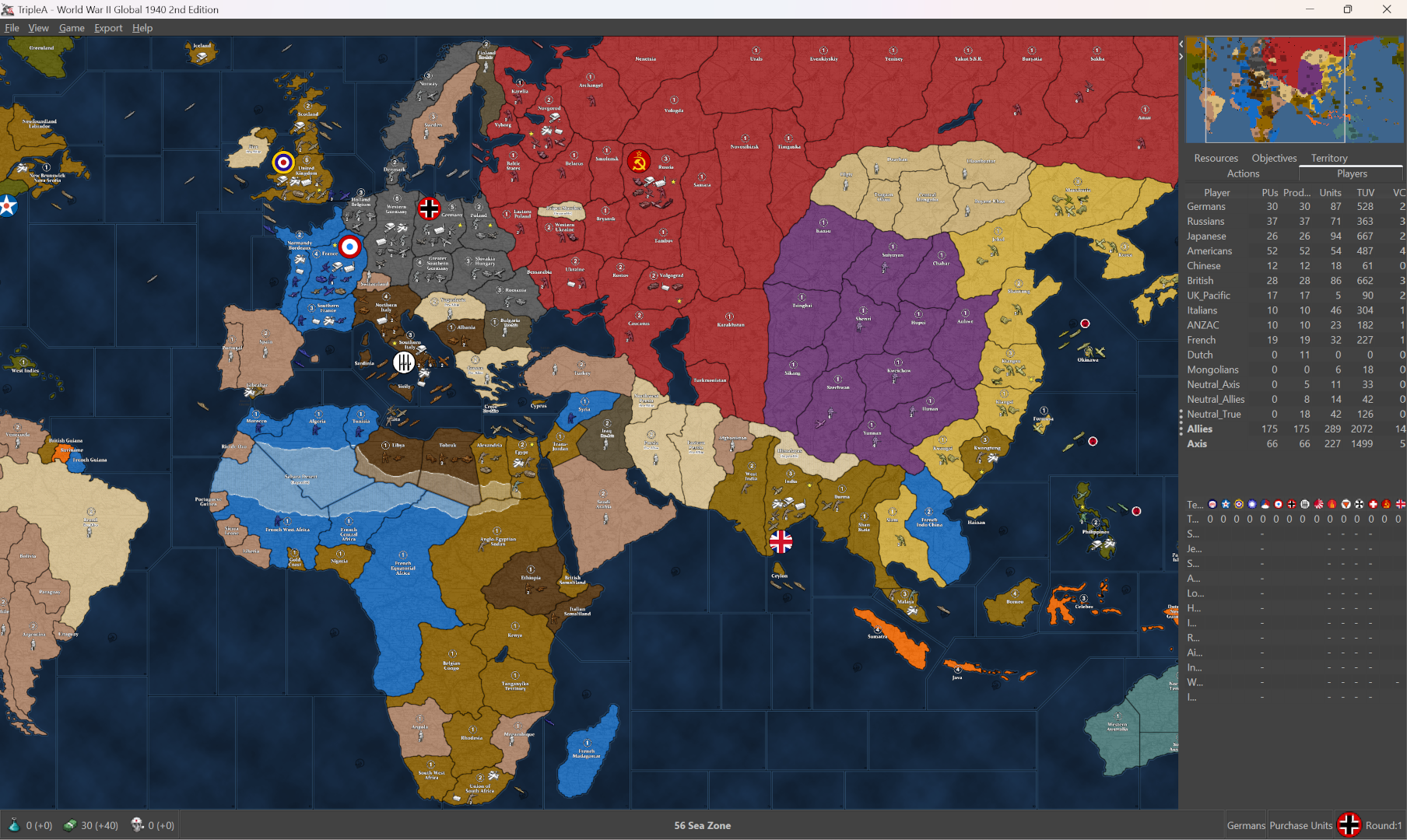
Hopefully that helps!
ps. another similar approach, is to use the view tab “Blends.” This will blend the relief and the baseline image together, so by creating a baseline with a very dark blue you can bring that darker color into the final display. On land it will mix with 50% white (showing like the land color from the base) and all the HEX colors will become very light, like pastels. Here you can see the effect, the blue from the base now bleeds into the relief halfway. The color from the boundaries around the sz will present slight thinner, cause the contrast isn’t as high. But basically you can do it with a single color edit to the baseline image, run that through the breaker and use blends to get the darkness. HEX colors you can also go darker to compensate for the white that’s blending in. Default HEX and the stuff above gives something like this when blended.
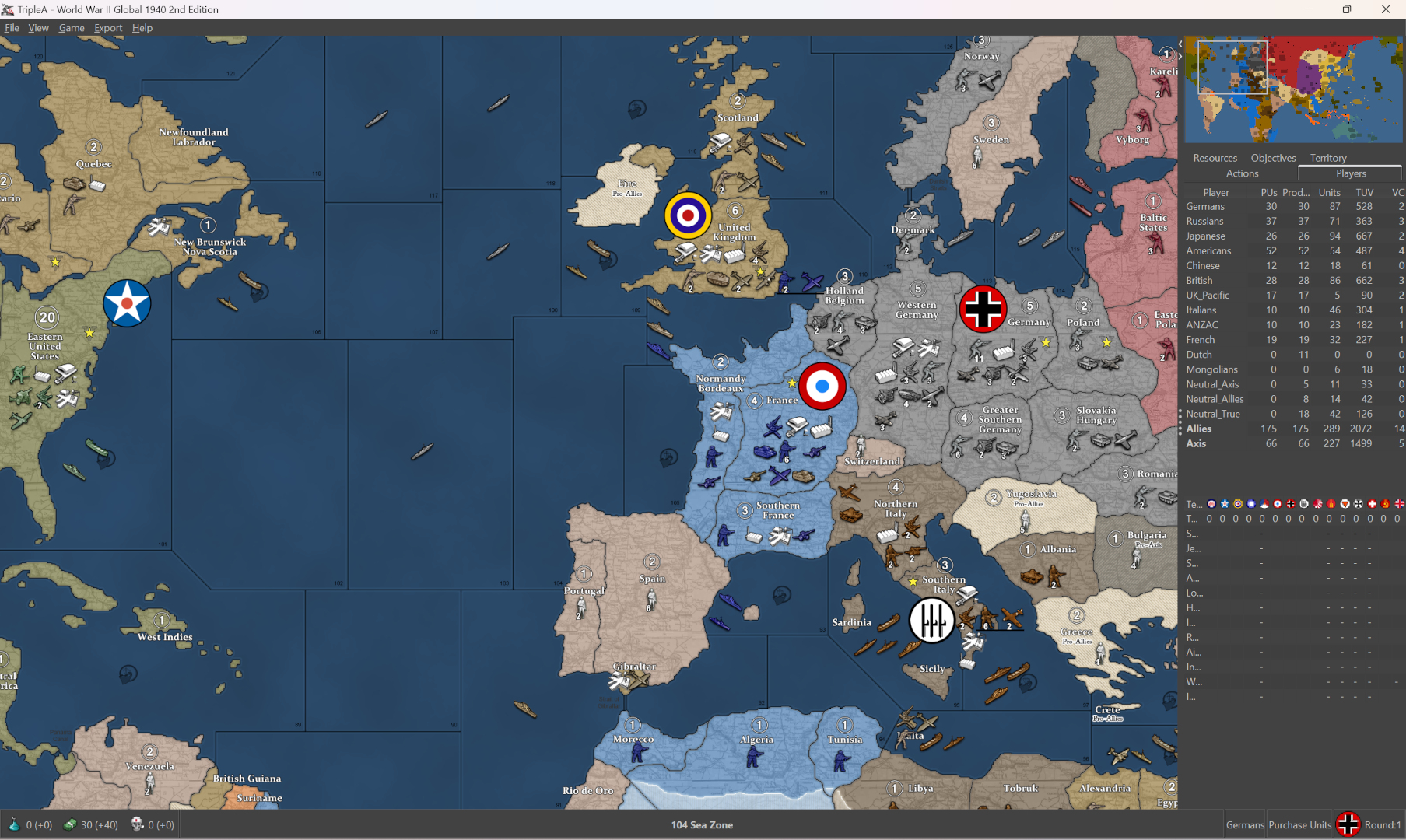
You can see with the blend the blue is more vibrant and the national HEX colors are very light, so you’d probably want to adjust those to bring them a little closer to the unit tints if going blended, or maybe adjust the units themselves if they pop too hard. Depending how bright your screen is you might find a slightly darker/lighter shade of blue easier on the eyes. The unblended lines held to max zoom out for me, the blended ones had a little dance to em. You can change the highlight to be brighter if you wanted, but just to show how it could work.