@panther right on . I’m glad it’s working ok for others. The switch from firefox to Brave and the ubuntu update only thing I can think of that changed on my end.
Thanks again for all that you do :grin: :+1:
Hey was just messing around for a map skin i want to make. Basically want to change the sea zones and map in general to look like the revised map. I always loved that map and wanted to see what a g40 version would look like. Any help would be nice.
If you’re using the world war II global, navigate to your downloaded maps folder and locate the file called map.properties
When you open this file with a text editor like notepad, you’ll see each player-nation listed with a six digit color code (HEX) and also the map dimensions. For that it should say
map.width=7705
map.height=3213
From the tripleA main menu go to
Map Creator Tools > Other Optional Things > Run Image Tile Reconstructor and enter the width/height to get the relief as a single image. Usually the relief is a larger more detailed image. The image is already present in the reliefTiles folder but it’s broken up into 256px squares. This just reassembles that into a single image the same way tripleA does for the in-game display.
Here is the full size default relief image already reconstructed…
I downscaled to display here, but looks like this in the default presentation.
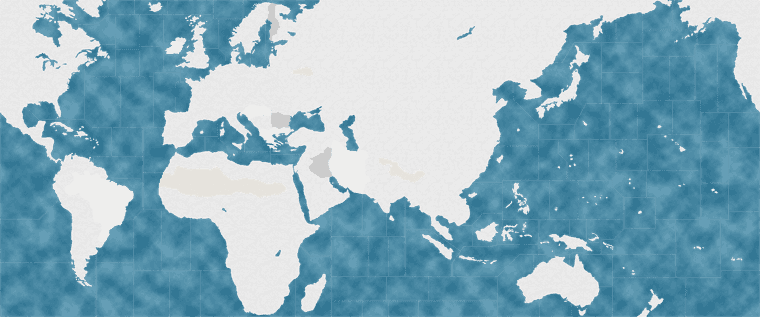
You can see that in this particular map the ocean is painted directly onto the relief at 100% opacity with the cloud effect thing going on. We can either ditch it by eliminating just that portion of the relief, or we can modify or replace it. Easiest way to do either is to open the baseline map and use it make the selection. Basically we can bring both images into GIMP or Photoshop etc as separate layers and use the one to make selection for the other, by switching back and forth.
The baseline image is much smaller, so sometimes that one will be present in the folder. In the standard global it’s labelled baseTiles.png. It looks like this… again downscaled to display here.
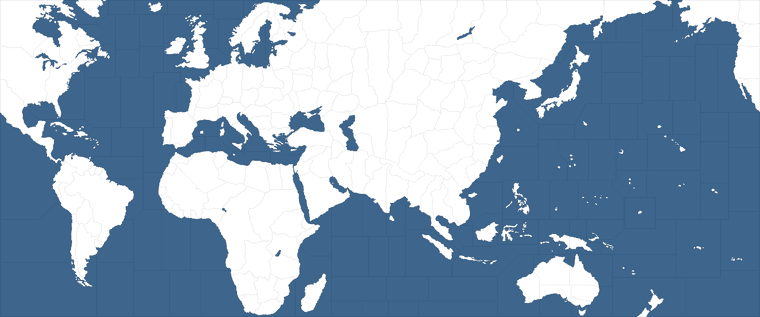
So basically we’d use a selection tool (color select) click the solid blue on the baseline, then when we switch over to the relief layer that same area will remain selected. You can just darken that portion if you want. Here’s an example, keeping the same clouds and whatnot just pushing the values darker.
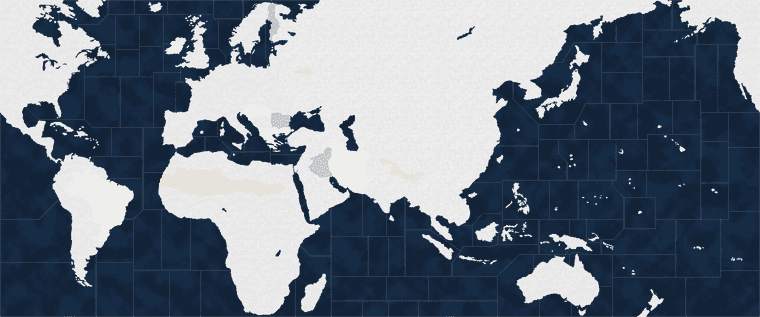
If you run that image through the Map Creator Tools > Step 2 Run The Image Tilebreaker, you can replace the stuff in the reliefTiles folder with the new darker blue.
For the National Colors, go back to the map.properties file and edit the HEX colors there to find colors that match the Revised vibe.
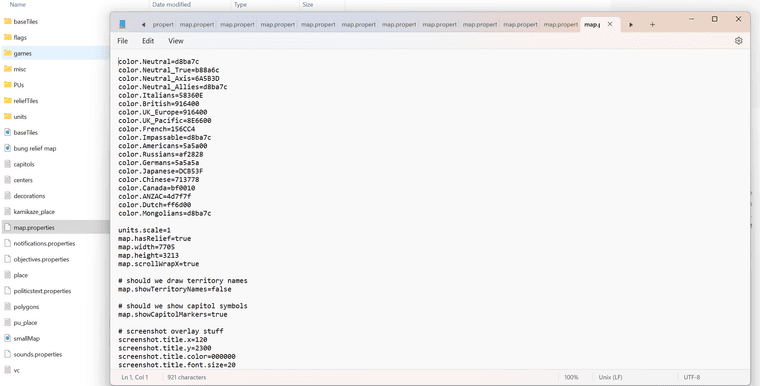
You can find the 6 digit HEX codes in whatever image editing program you’re using, or can you use a web palette like this to find the right HEX colors for each player.
Easiest way is just to pick a color, copy the HEX code to the map.props for that nation and save the file. Then fire up tripleA to see how it’s painting over.
The in-game display for those colors will get passed through the relief transparency which that dude made, so they may show slightly differently in-game than the HEX color swatches you’ll see on the website.
With Bung’s relief the colors will become more muted/gray once they path through the pattern he used. But just need to the make the Brits more khaki or the Germans more blue-gray or things of that sort. When you just switch those HEX codes, it will change the painted colors.
I would suggest also widening the sz border lines and using a lighter colored line for that, or maybe using the dotted line effect to capture the vibe. The default black lines won’t display very well otherwise just cause the ocean is now darker. You can use the baseline image to recreate border fx on the relief layer. Say instead of a 1px black line, you can use a more rounded and beefier light blue line or whatever makes sense.
You can apply a little blur or antialiasing to soften the borders after they’re widened or do a dash instead, things like that. You can paint the border stuff directly into the relief, or remove a section of the relief to allow the ocean color from the baseline to show through at full opacity. Since the blue from the baseline was already much lighter than the darkened relief I just removed a couple pixels around the border edge to let that lighter color bleed in, just so you could still see the sz boundaries, esp when scaled out.
Here’s some more random stuff that might be useful. It’s kinda long winded, cause I always have that issue, but basically a few screens down shows how to do the border grow thing with GIMP. https://forums.triplea-game.org/topic/3423/a-brief-guide-for-making-a-map-relief
What I did for this one, was to create a little gap where the sea zone color from the baseline would show through. I think that should help to see the Sea Zone boundaries. It also will give a little color pop at the border edges. Let me know if that’s the sort of thing you were looking for.
Here is the full size relief with those adjustments made…
You can see below how it displays with the default HEX colors and the sea zone bordering. I would probably adjust the convoy graphic for brightness, because it displays quite dark, but otherwise should work I think.
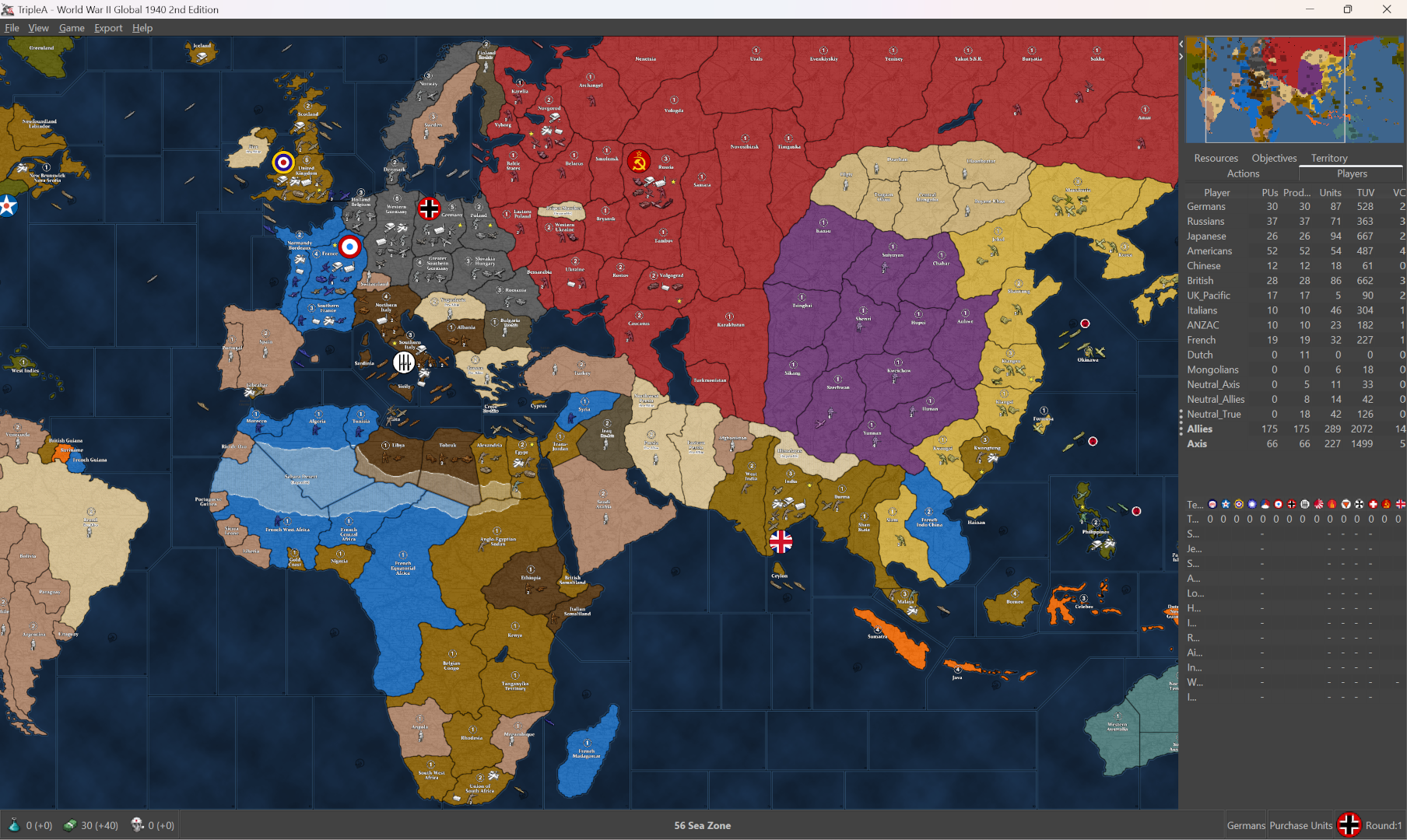
Hopefully that helps!
ps. another similar approach, is to use the view tab “Blends.” This will blend the relief and the baseline image together, so by creating a baseline with a very dark blue you can bring that darker color into the final display. On land it will mix with 50% white (showing like the land color from the base) and all the HEX colors will become very light, like pastels. Here you can see the effect, the blue from the base now bleeds into the relief halfway. The color from the boundaries around the sz will present slight thinner, cause the contrast isn’t as high. But basically you can do it with a single color edit to the baseline image, run that through the breaker and use blends to get the darkness. HEX colors you can also go darker to compensate for the white that’s blending in. Default HEX and the stuff above gives something like this when blended.
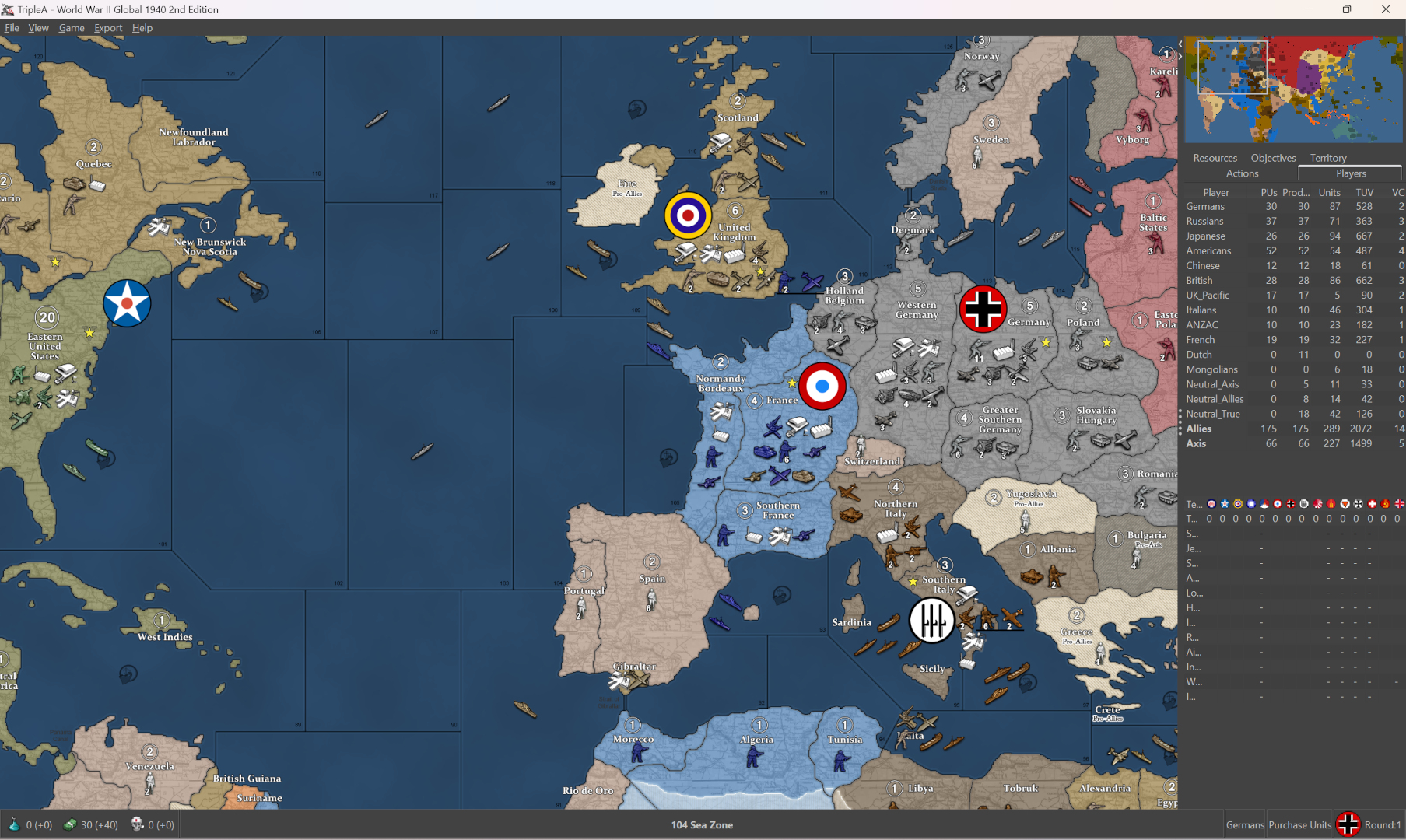
You can see with the blend the blue is more vibrant and the national HEX colors are very light, so you’d probably want to adjust those to bring them a little closer to the unit tints if going blended, or maybe adjust the units themselves if they pop too hard. Depending how bright your screen is you might find a slightly darker/lighter shade of blue easier on the eyes. The unblended lines held to max zoom out for me, the blended ones had a little dance to em. You can change the highlight to be brighter if you wanted, but just to show how it could work.
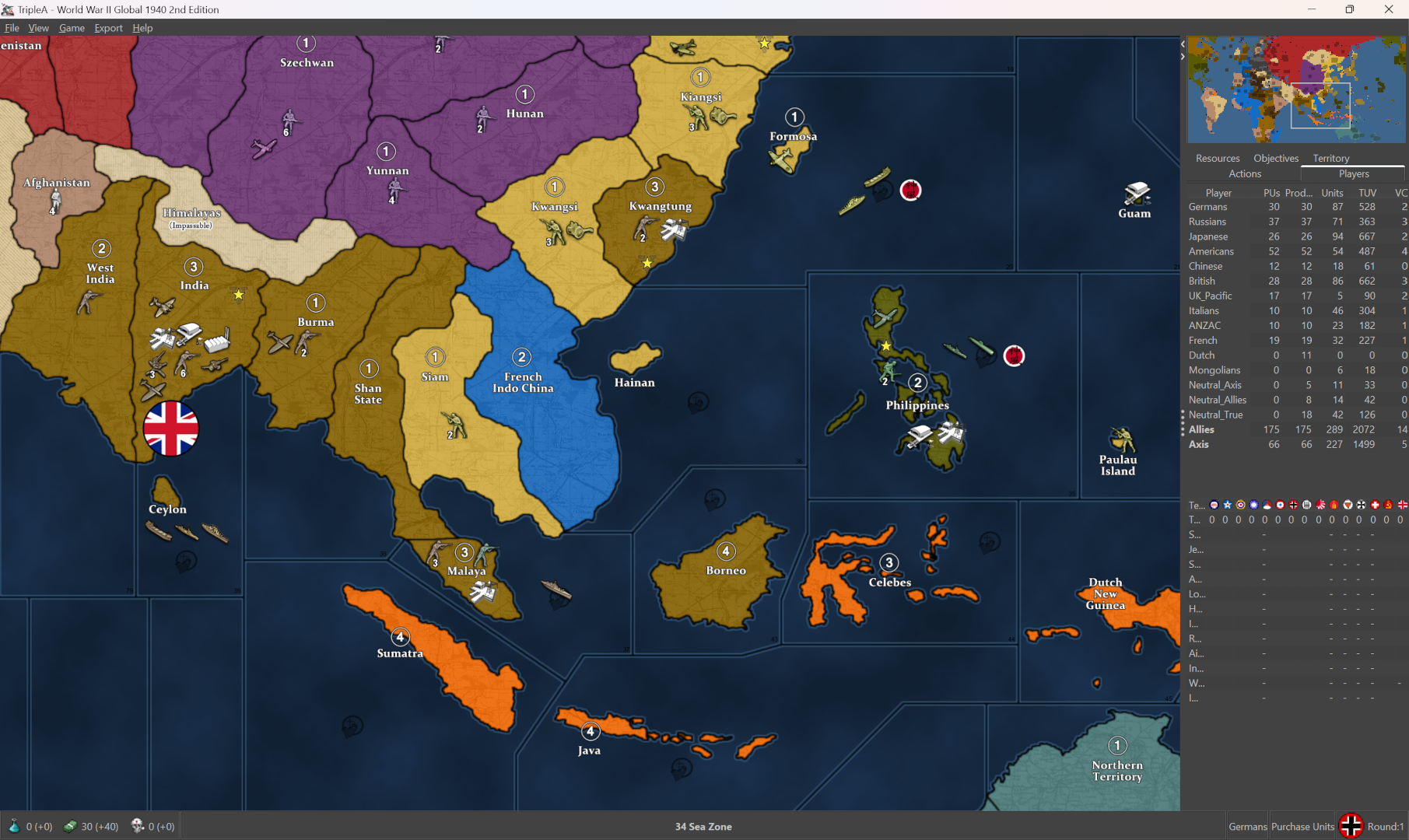
@Black_Elk Thank you so much did not expect to get such a detailed response! Will work on this soon.
@Black_Elk Hey im having issues with the relief it says something about not being able to find the polygon.txt file despite it being in there and i haven’t changed the borders. It also mentioned something about a resource loader?
@DessertFox599 to run the map creator tool > run image Tile breaker you shouldn’t need the polys for that.
What might be the issue is that you need to navigate to the downloaded map folder to point the Tool to the right spot, when prompted for the folder called “reliefTiles” in whatever map you’re using. The default will point you to main tripleA directory (where maps used to live in the old days) but the maps are now stored locally in the downloaded maps folder.
For me its in Users > name > tripleA > downloaded maps > world war II global > map > reliefTiles
Basically they’re kept in the same place where you’d browse to find your local savegames, but clicking into downloaded maps instead of savegames.
If you are trying to reconstruct the single relief from the tiles already broken up in the folder (the reverse process) you will be asked if you want to draw the Polygons into the image for the last prompt. I usually click No/cancel to that, since it will paint the polys on top instead of showing through from the baseline under image, but shouldn’t really matter for this one cause the border effects are pretty simple.
If you have the reliefTiles ready to go somewhere, you can just replace the folder directly instead of using the Map Tools (this is how maps skins would work, but this is like the manual process). Here they are already broken into tiles, so you can just extract the zip and replace that folder which should be simpler. Once you know where to navigate the browser it’s pretty quick to run the Tile Breaker again if you want to modify the single image and then break the tiles again to see the changes, like if you want to go darker blue or lighter blue or whatever.
https://drive.google.com/file/d/1UsQs5V_TAIMpyPWYBGHFxrWwojjQZmu9/view?usp=sharing
Let me know if that did the trick for ya
@Black_Elk I keep getting this notification every time i boot the skin up on triple a. Any change in the original files does this. The skin I was using simply changed a couple of countries colors. Didn’t even bother with the ocean one.

@DessertFox599 BTW im not using windows xp i just use a mod to make my taskbar to look like that. I have a gaming computer.
Not sure on that one, I haven’t used the tripleA mapskins feature in some time. Like I’m pretty sure the last time I had one of those skins working was about 5 years ago or more. It’s possible there’s some conflict there with the files you’re trying to update, if it’s not the vanilla download of World War II Global but one that has already been modified via a skin. I’ve been using the 2.6 pre-release rather than the 2.5 stable for what seems like a small eternity now hehe.
When I go to grab the mapskin that I think you might be referring to in tripleA 2.6 it won’t display in-game from the launch dropdown cause it doesn’t have the YAML file I think. Still shows up in my downloaded maps folder, but I can’t get at in 2.6.
I’m not a developer for tripleA, just a some sort of map customizer superuser I suppose, so someone else might be able to help you troubleshoot for older versions. In 2.6 some stuff was changed with how maps are parsed. Like the newer map downloads folder needs that YAML file and some other stuff to properly extract and unzip the material, which 2.6 does automatically now upon downloading a map with “download maps” launch button.
I would suggest modifying the stuff in your downloaded maps World War II Global folder directly, rather than via a skin, as that must be where the hangup is?
If I remember correctly, 2.5 would run the downloaded.maps as zipped up and you’d have to manually extract the folders to make changes, but I think 2.6 should automatically extract the mapfolders once downloaded now, so that you can modify what’s inside the map folders without going through that step. I’m guessing you got TripleA 2.5 up? It’s possible that there are some differences there, like where that mapskin just hasn’t been updated perhaps.
I recall hearing something along those lines a while back, about issues with mapskin compatibility. Or perhaps you have more than one map of the same name or something like that. Initially I think the mapskins feature was meant to make it more convenient to mod tripleA games with a 1 click swap, but there where only ever a few mapskins created that way. They must have gone a different direction with it, support for that feature might not have made the cut? So far as I know the only Mapskin for Global was that one that made it look like A Battle Map for the display, back in like 2014 I think? If that is the skin you are using, I see it has several adjustments made to the map.props and possibly the polys/tiles themselves, which would make it not cross compatible. I’m not sure how to mod material within the skins anymore.
Anyway, I would just go with the vanilla Global game or the UHD upscale for Global if you want to tinker around. 2.6 also has many features which 2.5 doesn’t have such as map scaling to 200% and the like. I can show you how to create a relief with those colors, or a similar visual in the relief, but it would be modding those files manually rather than whatever is in the skin. For example, the color coding for that A Battle Map skin in the map.properties reads…
color.Neutral=B7997C
color.Neutral_True=B7997C
color.Neutral_Axis=B7997C
color.Neutral_Allies=B7997C
color.Italians=93936E
color.British=8E7B1C
color.UK_Europe=8E7B1C
color.UK_Pacific=8E7B1C
color.French=1E6BAA
color.Impassable=B7997C
color.Americans=506400
color.Russians=A83F25
color.Germans=536342
color.Japanese=CC5F00
color.Chinese=B5A715
color.ANZAC=8E641B
color.Dutch=5C4FAD
color.Mongolians=B7997C
In the vanilla map it reads like this… So you can just substitute the above in your own map.properties to ballpark it…
color.Neutral=d8ba7c
color.Neutral_True=b88a6c
color.Neutral_Axis=6A5B3D
color.Neutral_Allies=d8ba7c
color.Italians=58360E
color.British=8E6600
color.UK_Europe=8E6600
color.UK_Pacific=8E6600
color.French=10569C
color.Impassable=e7d5b0
color.Americans=026400
color.Russians=940000
color.Germans=3f3f3f
color.Japanese=e19521
color.Chinese=533c69
color.Canada=bf0010
color.ANZAC=4d7f7f
color.Dutch=ff6d00
color.Mongolians=d8ba7c
That mapskin looks like it also uses a pretty different opacity for the reliefTiles, which will change the actual display of the colors being passed through it, so the colors listed above will look different on Bung’s map than they would on that Skin (different reliefTiles).
Anyway, I would just ditch the global mapskin from your downloaded maps folder and redownload the reg Global folder (stow the skin files somewhere else for safekeeping, you can always refer to it if trying to recreate a similar look for your modded version). When you run the regular map sans skin, you should be able to modify the stuff in the normal way by just replacing files or folders manually, for just the things you want changed. Instead of the whole package at once, which was the mapskin approach. They were maybe unbundled at some point it looks like. Probably cause skins end up being quite large, like heavy in the filesize. Depends what all you’re trying to do. Like if it’s just changing the ocean color in the relief that’s pretty light footprint, but if it also changes the txt files baseTiles and reliefTiles and unit graphics etc it gets more involved. I think it’s probably easier to tell what’s going on the step by step way, so you can see how each individual change is tweaking it, rather than the big overhaul at a go.
Hope that helps!
ps. Oh also, for anything that’s in your mapskin and already working, you should be able recreate all that stuff directly in the regular folder. The difference will just be in how it’s applied. So rather than a dropdown ‘switch to a different look’ type feature within a single map (which was I guess the original idea of a convenient map skin, to switch on the fly), basically that’s just how global will look for you by default when you launch it locally. Some files are more essential than others, the Polygons.txt is a big one, since that defines how TripleA is actually drawing the baseline in-game. Changes in that file would need to match what’s going more generally, otherwise it’s basically a different map and you might have issues say joining a game with another opponent using the regular map, unless they have the same file tweaks and such applied. Mapskins I think would get around this by translating the information in those more core files, but essentially all we want to do is get whatever standard to run with an updated cosmetic relief. You can change most things to whatever like substituting unit or label graphics or the colors of the land TTs painted over, but the Polys and the basic structure of the folders within the game folder those need to be on the same page, or it won’t load. It’s probably something simple like is mapskin in the props that tells tripleA what to do for skins, but I can’t recall. Since the mapskin seems to be the issue here, I’d start with seeing if you can get the regular version up to just replace what’s in the reliefTiles folder. If that works then you know you’re playing with a version of the map you can modify and make changes to. Then you can compare the material in that regular folder with what’s inside the other mapskin folder, and see which things you want to include for adjustments. Probably the easiest way to go I think
@Black_Elk Alright i updated to the latest version so i can load it and now i see this

@DessertFox599 Sorry Im need so much help. Im just glad i dont see that polygon txt pop up
No worries! I went through all this trying to figure out how it works too. It’s just not a particularly easy thing to get the head around.
That’s a wild image! I can tell what’s going on though, what happened was that you placed the dark blue reliefTiles I made you for the regular World War II Global map, but must have placed em in the UHD World War II Global maps folder.
Those are different maps with different baselines (different dimensions for the map and different polgyon shapes in the UHD compared to the regular one by Bung). The reliefTiles folder is purely cosmetic and paints on top of the baseTiles. In this case you’re seeing the what it looks like when they’re mismatched hehe.
To use the UHD Global with a similar visual vibe, I’d need to make you some reliefTiles for that one. Here let me do that real quickly just so you can check it out.
Ok here, do the same thing you did before, except this time use these reliefTiles for the UHD. I have them already broken into the tiles, so you’d just need to swap the reliefTiles folder there in the UHD map.
https://drive.google.com/file/d/1YEpjVNHicIl3k-NGiSSkOvaWVpzY2RRP/view?usp=sharing
Should give you something that looks like this…
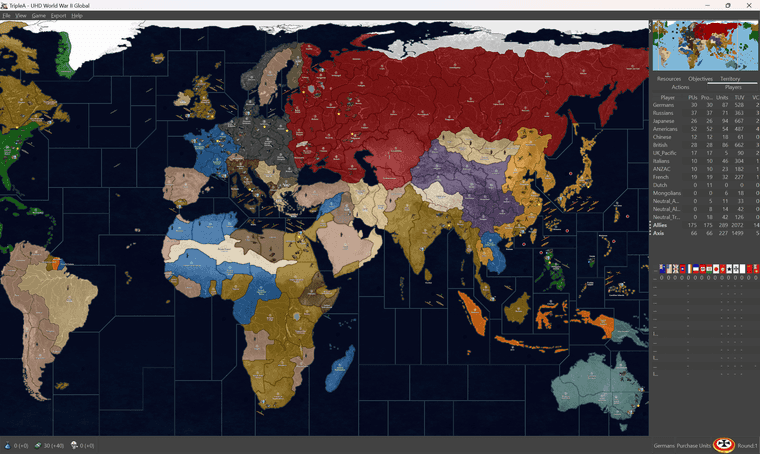
Then you can adjust the National HEX colors to match the darker vibe for the land territory paintjob.
Here is the same relief a reconstructed large image, in case you want to modify it. I might have gone a bit dark for your taste.
https://drive.google.com/file/d/1hphEfxTPstUBgdKYqXLXk88yJPRONhhK/view?usp=sharing
All the colors key off each other, since our perception of color is always relative to the other colors nearby, so the HEX colors for the land paintjob may appear quite different depending on which blue you use for the ocean. Tricky part is usually just finding a color for the border blue that will hold to max zoom out, without too much dancing or the lines disappearing when it scales out to the max.
Going very dark you’ll lose a fair bit of contrast in the mids. What I would do probably is switch the label graphics for the sz zone numbers or convoy graphics to be brighter maybe. Or alternatively you could just play around with the blues till you got one you like.
To carry the color over into the minimap, the image file to adjust is the one called smallMap. It’s basically just a color swatch with a little ice at the top for the unassigned arctic tiles.
You can fine tune it if you want, I usually do this by bringing the baseline and the relief into GIMP, then using the baseline to make selections on the relief by using the color select tool and then switching between layers once the selection is made. Then you can control only the stuff that’s happening in the sea zone tiles, while ignoring the stuff on land. Another thing I might try is to expand just the fade around the continent contours, so it will match the thickness of the sea zone boundaries. So you’ll notice the lighter blue line appears thicker in the ocean, because it’s painting light blue on both sides of a black 1px zone boundaries, whereas the transition from land to sea only paints that blue on one side of the line. Has the effect of making the contour lines for the continents appear thinner when zoomed out. Anyway I can show you how to do that or change the border effect once you know what sort of blue you want, then switch those labels to key off it slightly lighter rather than darker for the sz numbers and such.
ps. the unit graphics for the UHD and regular global are interchangeable, so you can swap them out for either game and should work. The place on the 54px scale units will be a little different if used on the smaller map, they’ll crowd, but you can use the regular 48px unit in the UHD map, upscaled at 125% in the unit view in tripleA 2.6 they will appear somewhat smaller but still works. I haven’t made the rail pattern for it yet, just has the topo, but one could do a different fill if trying to get a different sort of look going. The revised board had a pretty simple pattern for the land TTs, like just a couple graphic design elements, the color fields there were sorta just a uniform color painting over the ground tiles. To achieve something similar you could just collapse the topo completely and have the colors instead pass through like a 50% mat gray at half opacity or something. Then use whatever units you prefer for it.
If you can get a UHD relief to work for you, I can show you a simpler way to control the blues. Basically it’d work by changing the blue in the baseTiles color so the baseTiles undercolor will show through. Right now it’s quite bright in the basetiles for the default, so I just covered them over completely with the example relief, but basically you could control how light of a blue you want the color pop to be around the sz borders in a few different ways by changing the baseline color which is a single color edit, but you have to use a program like Photoshop GIMP or Paint etc. It’s more just finding the right blue for what you’re after and then kinda keying off those colors to get a more subtle line going in the Relief. Basically just so the 1px baseline doesn’t disappear against a dark background. Once you get something up and running it’s easier to tool around and see how the edits will visualize when you change the colors around.
I could just make the ocean stuff in the relief more transparent. Currently it’s at full opacity now for the ocean area. Once you know how to run the image tile breaker map creator tool for the reliefTiles and baseTiles it’s easier to switch stuff around I can just send you a base with darker blue and a relief to match that blue and should be simpler to edit.
Ok so what I did here was to take the above and just reduce the Opacity of the relief by a little bit so from 99% down to 81%. Then I used the darker baseline for the baseTiles to get something similar going.
Looked like this…

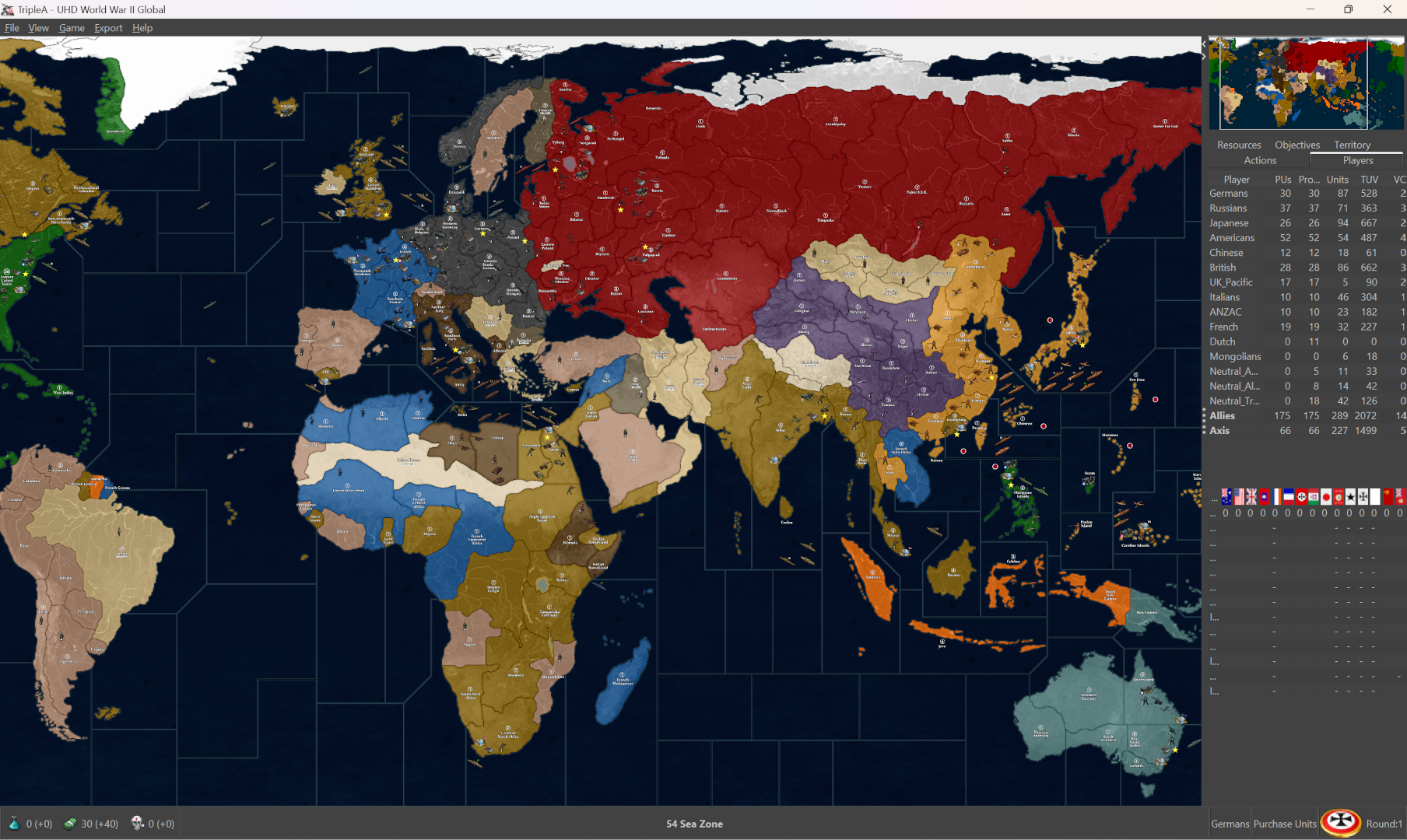
Had the lines holding down to 18% zoom out and the convoy and sz numbers sorta just visible enough for me at the normal playscale (around 50-70% map zoom probably for most). Not sure if that seems good for you? You could make lighter blue by making the baseTiles lighter, I just tried to go as dark as I could to see what sort of line color might be needed for the sz boundaries that way. You can change the hue to whatever, it was more trying to match the color value (brightness/darkness) for the lines. For the pattern on land easiest way is to just remove that stuff and have tripleA paint a solid color across the tile. This would basically look like the map with map details turned off, except you’d have some border fades just to have the lines holding.
For the HEX colors on land, you can adjust those in the map.properties for something less vibrant. Wasn’t sure what you wanted there.
Here are the baseTiles, reliefTiles and smallMap for the UHD to match the darker ocean colors there. Basically you just swap those into your UHD Global 1940 downloaded maps and should see something that looks like the above, with the mini map and such working. The value change was pretty subtle, but it reduced the line dance and made the sz and convoy graphics pop just a little harder against the dark blue. Let me know if that works for ya. If it seems ballpark we can riff off that till you got what you’re after.
Catch ya next round dude
Ok here is the last step, changing the lines from dark to light.
I removed the interior pattern so it would be a bit closer to Revised look. Then pasted the baseline on top of that layer. Basically just taking the baseline expand by like 2px say with a little blur. If you take that and make it half opacity you’ll still have the tripleA highlight effect working.
Here’s how it looks…

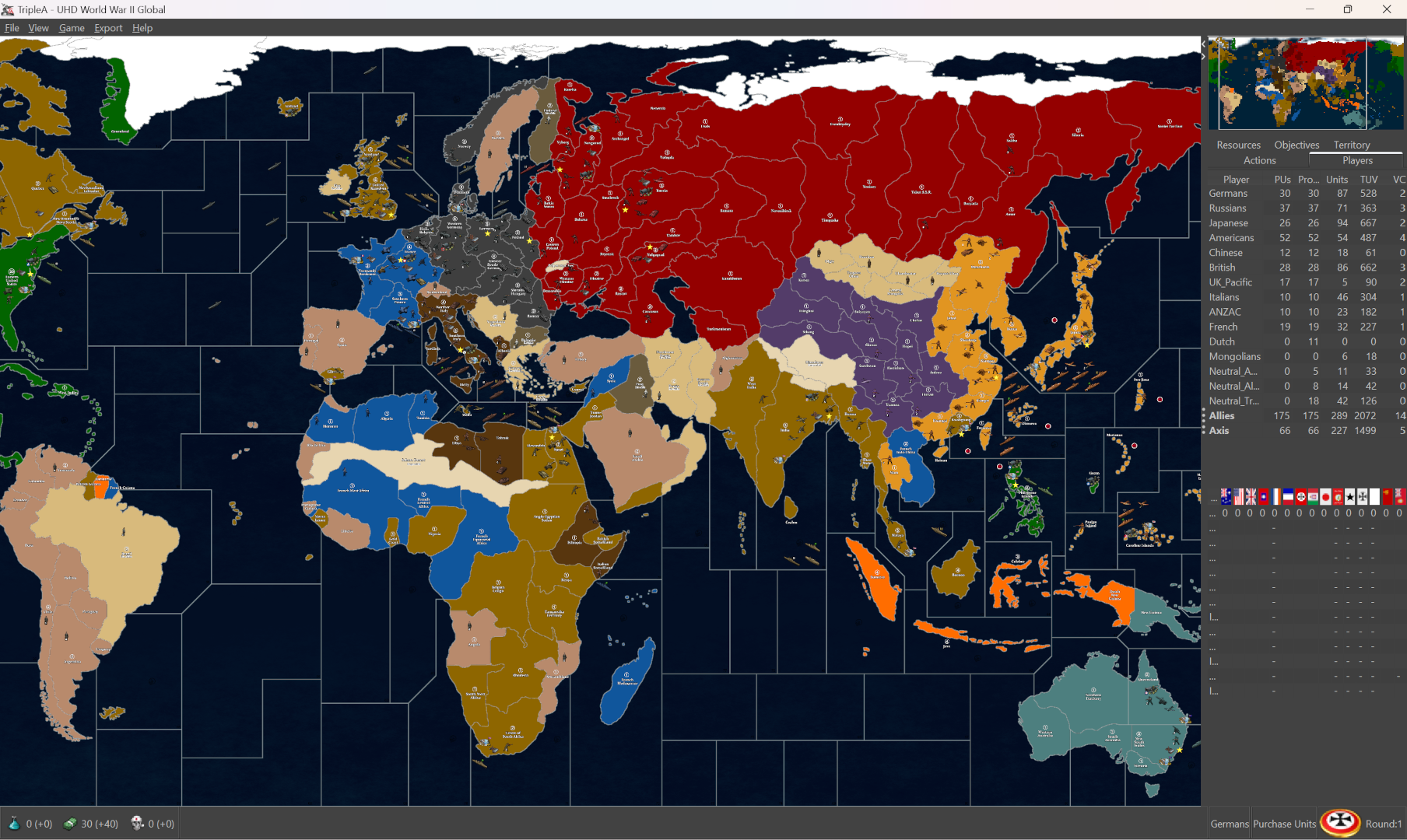
Here’s the stuff for your folder… has the baseTiles, reliefTiles and smallMap for that vibe. This would be a good one just for using the HEX color picker, or to insert and alternative pattern.
https://drive.google.com/file/d/1pLRotTI9uUmPGmL1ASv6xAmhTvahFnM8/view?usp=sharing
Let me know if you got that working. I think you could probably riff from there to get something pretty close to the overall feel.
The territory highlight effect should still work for you, like for tile selection or in edit mode, it will still light up. The baseline is basically showing as like a midtone grey inside the white, just so it can have some contrast for that. Lines hold for me to about 18% zoom out. You can go back in there and make adjustments with pattern fills or playing with the borders but just for something to work from.
Here is a version of the same just overlayed on top of the topographical version.


Here are the baseTiles, reliefTiles and smallMap for that vibe…
https://drive.google.com/file/d/1hBnHHfP3ehfg_56RSKCV5JkRYApDql7a/view?usp=sharing
here is the relief as a larger single image.
https://drive.google.com/file/d/1d22YGkcOJ_kC4KcsxWZHu6SwXKhdaR9c/view?usp=sharing
You can combine em in different ways to create different aesthetics, or with different pattern fills and such. But this was just trying to keep things sorta simple. I used map blends off, but it should work with blends on as well, though you’d likely need different HEX colors if going that route, since the land paint over will go very light when blended. Hopefully you can get what you’re after just by changing the colors in Map.properties once you have the dark ocean with light borders thing going on.
@Black_Elk Thank you so much. Your work is impressive. Ive learned alot.