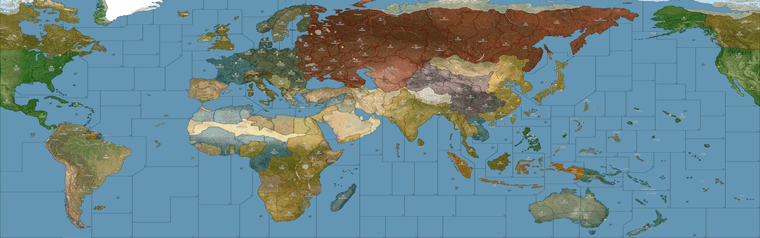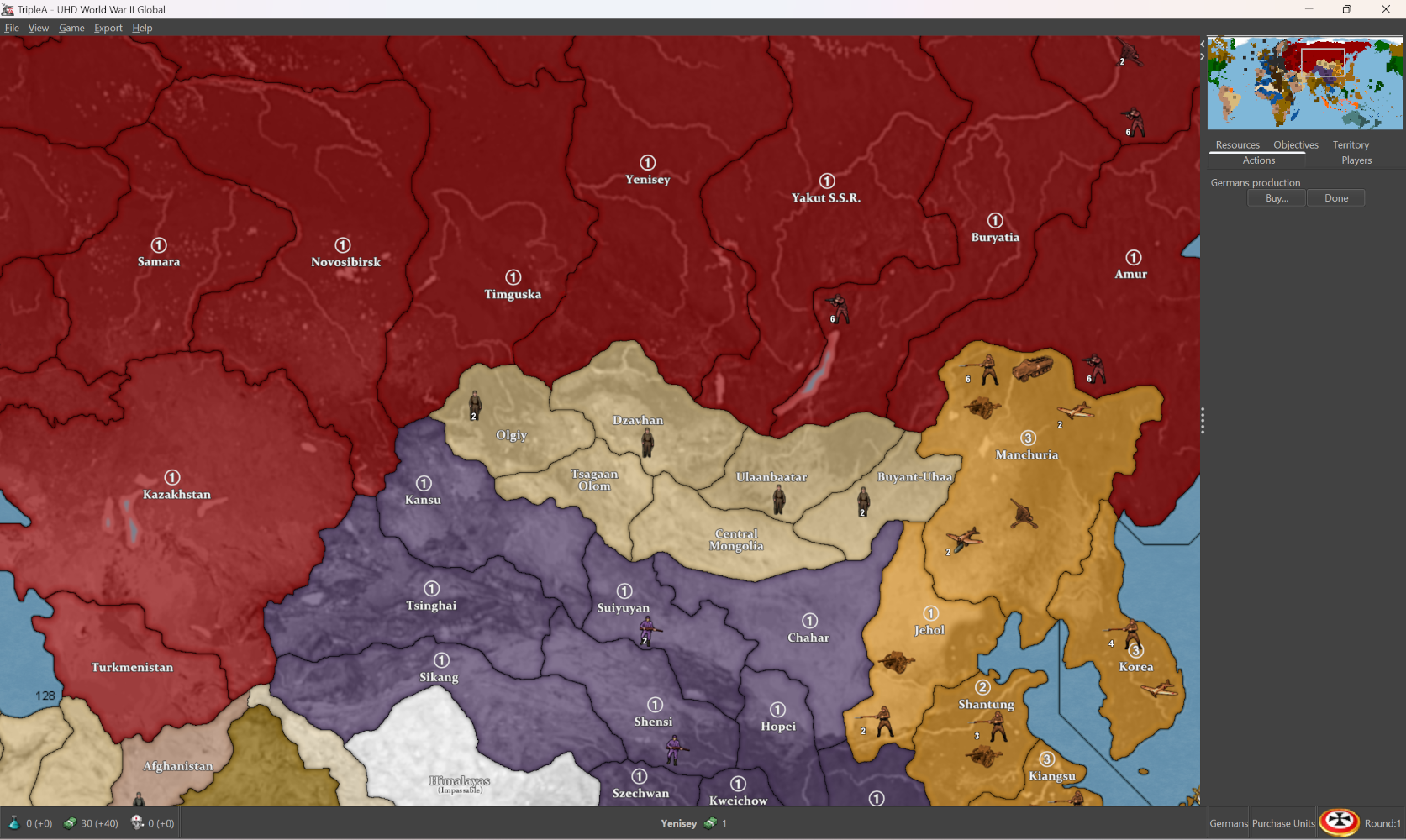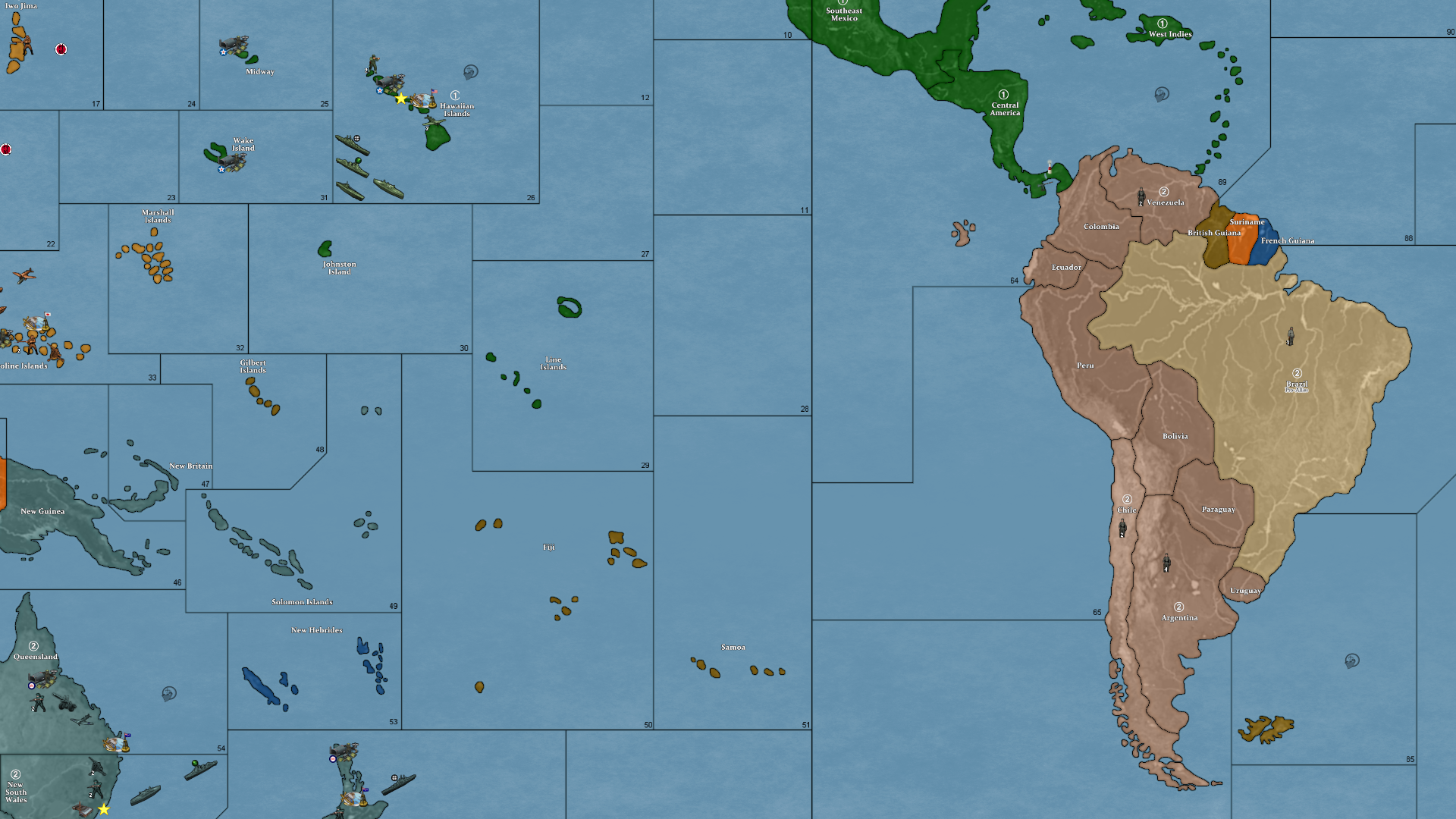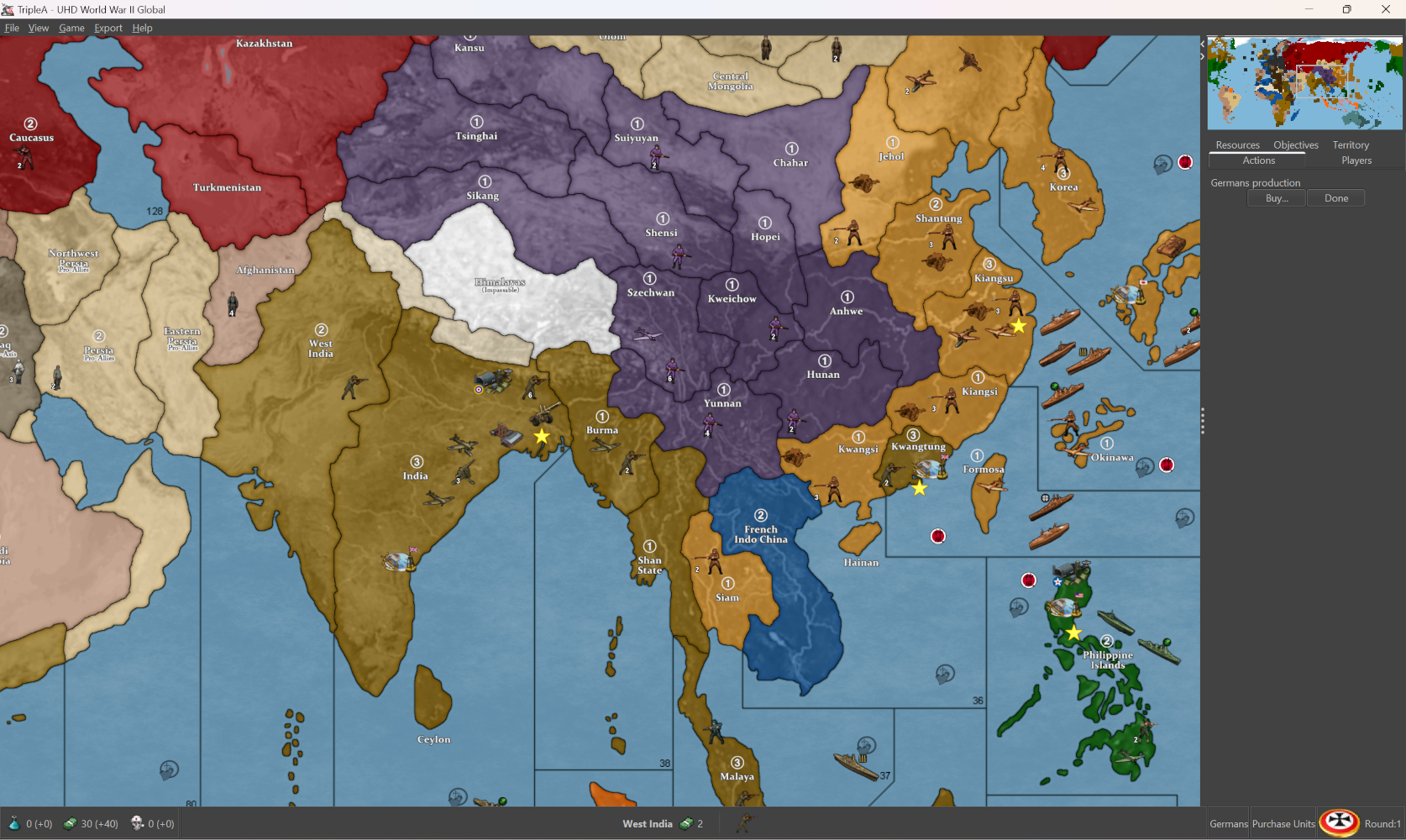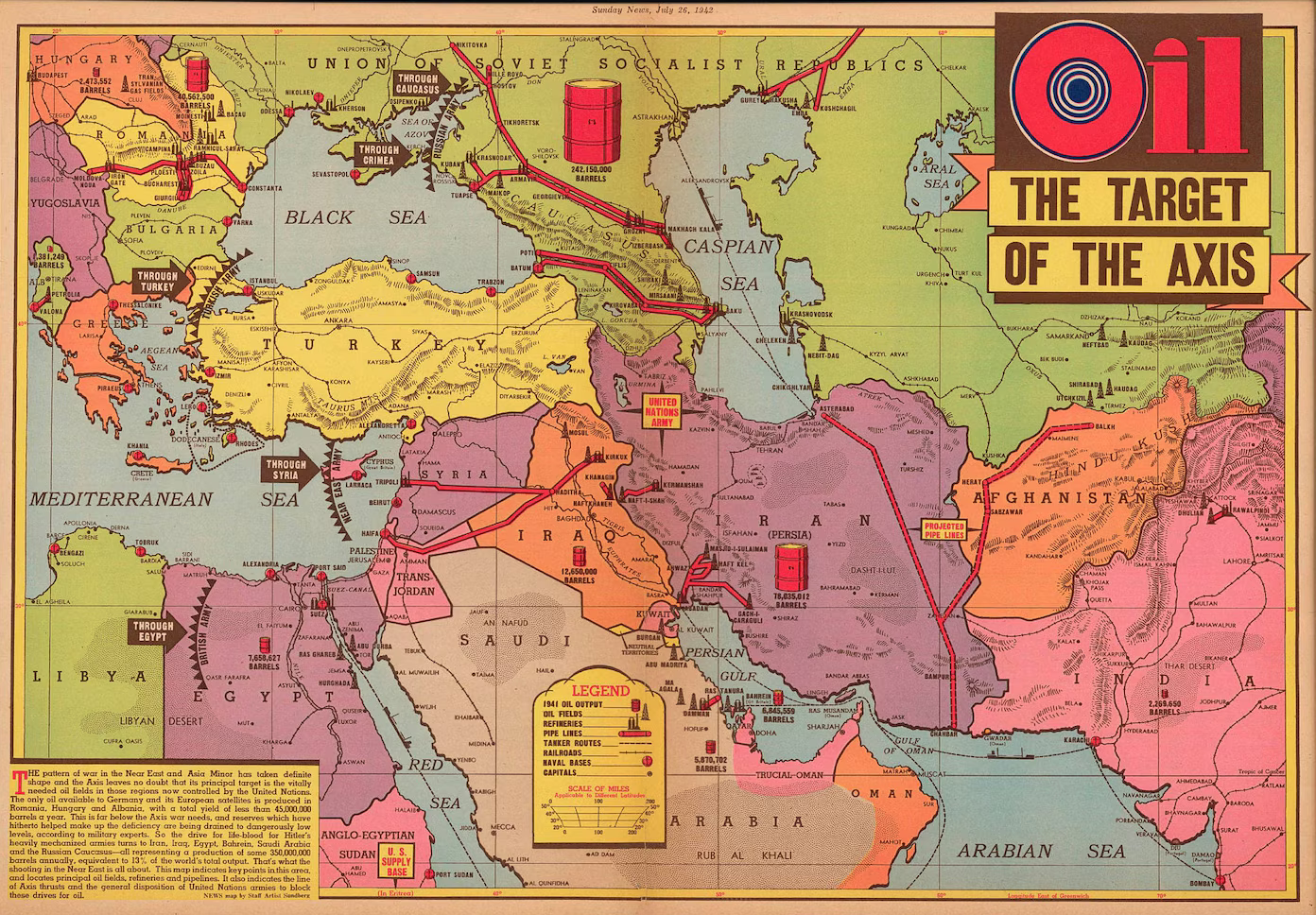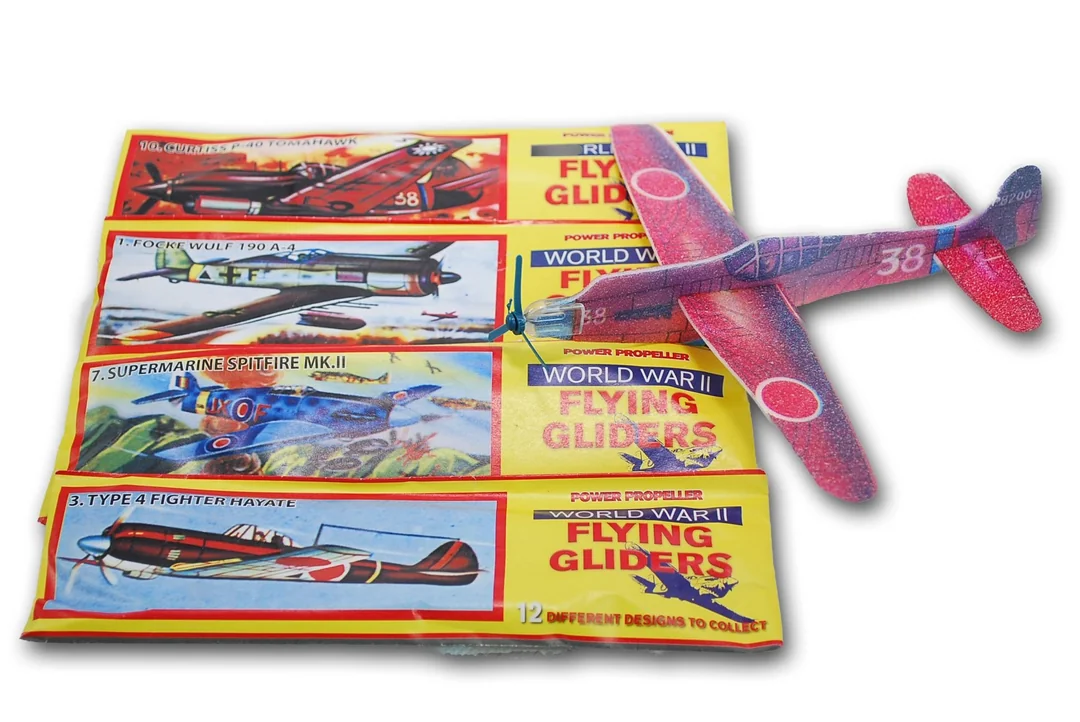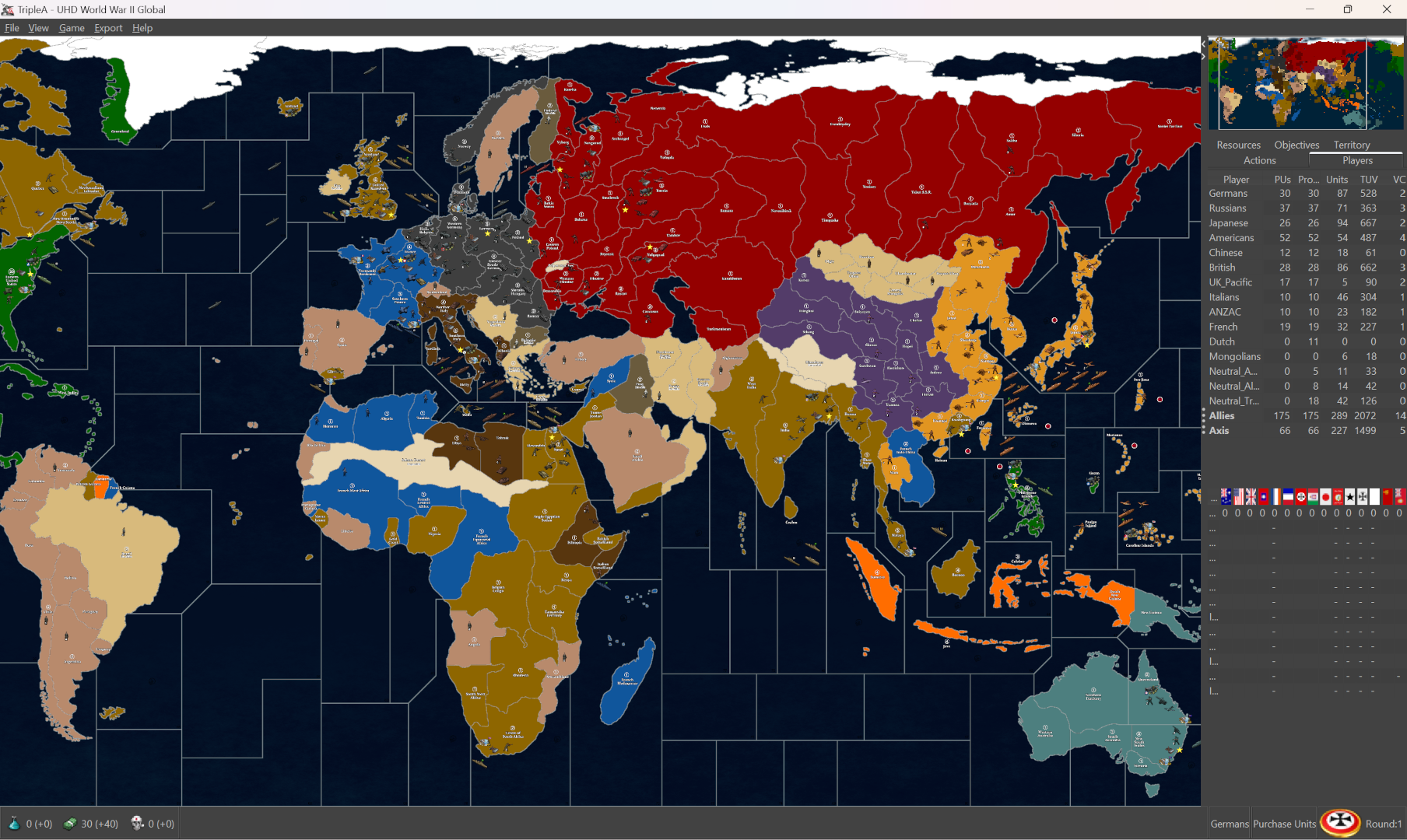Oh also speaking of the local stuff, I just remembered that I need to update the alternative map reliefs, for those last couple adjustments. I’d held off there, being fairly convinced that another tweak would probably crop up, but I guess now that central Asia is sorted again I could bang out a couple.
I feel like a lot of stuff can be controlled via the Hex colors in the map.props, and other features like map blends, or simply turning all the map details Off - and working up from the desired colors. Again the only thing that’s hard to customize that way is the color of the ocean blue, since for everything on Land we can just assign a new HEX color with a line of text in the map.props, but to do that for the sea zone color means either an alternative Relief map that covers over the ocean at 100% opacity using whatever specific hue, or ideally an alternative Baseline map where the blue there just shows through the Relief map, allowing the user to change that color with a single edit in an image processing program like GIMP, or PS, or Paint, like select/fill foreground color. The baseline is only 1mb, the relief is like 40 mb, so to me it just makes more sense to control that via the baseline. I’ve just been foot dragging cause matching the current default for that blue has been a bit of a chore, figuring out what exact hue of blue is needed on the base to give an identical look when it’s passed through the opacity layer. Always seem to come out a bit more muted than the current default.
In any case I think other than the blue, I can see 2 displays that might be desirable. One that makes the board look more topographical using a full RGB topo instead of a desaturated one. And then another to basically look more like Revised (eg darker ocean color, white line boundaries etc.) I think with those 2 and the current default players could customize it their tastes fairly easily via Hex color adjustments.
Beyond that I think an interesting challenge would be a print in physical media. Probably using graphite and prismas since I enjoy those. I’ve always been a shitty painter, but drawing I can kinda zone out hehe. So might give that a go.
I think the optimal sizing for a physical board using this same style of projection, would aim for roughly 30 inches by 96 inches. So covering the entire surface of a standard 8 ft banquet table, or else two 6 ft tables end to end (with 2 ft of space on either) side, and having the board-split between theaters match where tables come together. Corners are almost always rounded a bit, so probably lose an inch or two on the longest side to account for that with an 8 ft table, but basically taking advantage of the 30 inch depth as much as possible, right to the edge there.
There are King-size banquet tables with depths ranging from 36-40 inches, but nobody really has those, I mean unless it some sort of specialty event you’re just not going see those floating around much. Standard tables, and most folding tables, or whatever you’re going to find at a Target or Home Depot, those are pretty much always going to be 30 inches. Sorta industry standard there I think.
Right now if you took the current UHD in tripleA, hit export screen and printed it out at say 200 dpi, you’d get a bord about 28 inches by about 55 inches, so essentially a 6 ft table. Going wider to 8 ft, I think gives a better stretch to use actual physical sculpts which are significantly larger than the digital sculpts relative to the map scale.
Print would look jank since it’s not a dot map, but for a quickie it can be done using just like a regular inkjet and taping the pages together to get a vibe on it. Colors register quite a bit darker in pigment rather than light, so all the hexes are a bit of a guessing game there. Like I’d want to do a bunch of AP runs just to see at a smaller scale, but it sorta works like one might expect. Basically fiddling with the opacity of the land pattern (whichever is chosen, here it’s the topo in full color) to get something that recalls the OOB design, just with updated contours and such.
Basically a bit like this, just using one of the reliefs I had that’s vaguely OOBish for the color design… Imagining it to basically fit the entire 8 ft and ultra wide, like stretch armstrong lol. As if it had to fit on either one of these or two of those. I think 2x 6 ft tables is optimal because then you’d have space on either side for drinks, or rolling dice or overflow panels/battle boards/extra map extension boxes and the like. You know like just using markers to associate the overflows with whatever space. Then pictured with the little cardboard roundels and such to indicate ownership changes.
https://drive.google.com/file/d/1VnBVYJkZU3pKRtE0_rVm_W7w_2RZyFp4/view?usp=sharing
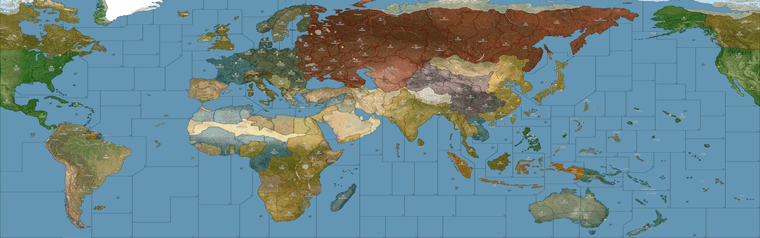

For sculpt housing, the issue there is not so much the land but the sea zones, since those need to be fat enough to hold the pretty long and quite beefy carrier decks, along with whatever other naval units - ideally without chips under ships, least for the starting set ups.
Everywhere on the OOB board where we get the heavy distortion most of that is to make the sea zones sufficiently large to house the naval sculpts. The ground units and aircraft are smaller and easier to fit since they’re rarely much larger than a chip. But some naval units can be 2, 3 almost 4 chips in length, so they need a lot of room and blockier tiles to fit well. I think it just about works if doing a stretch extra wide, because that buys precious extra inches, especially in the sea zones, but really across the whole board.
So why you get that sorta switch from a convex shape on Africa to a concave shape, in order to make the Med very large. Or the contortions on Europe to make the Baltic as large as possible, or how some stuff tilts to create that telescoping effect around Europe and the Pacific we see in OOB, stuff like that.
You can ballpark it by doing say a 100% compared to 200% zoom and just holding the sculpt up to the screen to see it roughed out. There are few tight spots, but usually those are next to a neutral overflow type area where ships can sorta breach into say Sweden or Arabia, the way we tend to do when space is at a premium. But then another easy option is to say put a row of generic boxes along the top of the board, or a production counter or tech counter along the bottom, things of that sort, but I think ideally you’d just run it right to the edge and have those as separate float panels. Especially since the sides could be extended more easily than the depth. Even still, you could cut in I think a couple inches on either the top/bottom and not be losing too much.
For morphs if anything, I’d probably just stretch South America slightly so it reaches further south so more closely mirror the reality, but otherwise I think the telescoping works reasonably well, with fewer tilts needed to make it all work. Downside is that the sea zone geometry is invariably going to look slightly different doing that, but that’s the trade off trying to get the contours of the landmasses to have a bit more fidelity. I mean there’s only so many things one can do to make Europe and Japan all extra jumbo without losing something else along the way, but seems to work alright as a compromise.
For something like that I think it would be fun to use the baseline projection as an actual stencil, blow it up to life size and then do a mock up in prisma color on something like bristol board, and carry it the rest of the way from there. If I ever get up the juice, and enough ink to mess around lol